Ever found yourself glancing nervously at that shrinking battery bar? Whether you’re on a long day out, traveling, or simply forgot to charge overnight, saving every bit of power can make a world of difference. Fortunately, the iPhone comes with powerful battery-saving features designed to help you go further without compromise. Here’s a comprehensive guide to turning on Power Saving Mode on your iPhone Air.
What is Power Saving Mode?
Power Saving Mode, known officially as Low Power Mode, reduces your iPhone’s background activity and visual effects to help conserve energy.
Once turned on, your iPhone temporarily pauses certain functions, like automatic email fetch or background app refresh, making the battery last longer without affecting essential functions like calls, messages, and basic app use.
How to Turn On Power Saving Mode on iPhone Air
Activating Power Saving Mode on your iPhone Air is quick and easy. Here are 3 simple ways to enable it:
Through Settings:
- Open the Settings app.
- Scroll down and tap Battery.
- Toggle on Low Power Mode. When active, the battery icon at the top of your screen turns yellow.
Through Control Center:
- Swipe down from the top-right corner of the screen to open the Control Center.
- Look for the Low Power Mode battery icon (if you don’t see it, you can add it in Settings > Control Center).
- Tap it to instantly enable or disable the mode with one touch.
Another method: Ask Siri
- Just say, “Hey Siri, turn on Low Power Mode,” and let your virtual assistant handle the rest for instant power savings.
When Should You Use Power Saving Mode?
Power Saving Mode is especially useful when:
- Your battery percentage drops below 20%.
- You’re traveling and can’t easily access a charger.
- You want to make sure your iPhone lasts all day during work, school, or events.
- You’re running apps that don’t need constant background activity.
Tips to Maximize Battery Life Alongside Power Saving Mode
If you want your iPhone Air’s battery to last even longer, combine Power Saving Mode with these habits:
- Lower your screen brightness or set Auto-Brightness.
- Turn off unused wireless features like Bluetooth or AirDrop.
- Close apps running in the background that you don’t need.
- Keep your iPhone updated with the latest iOS version for optimized performance.
What Changes When Power Saving Is On?
- Reduced screen brightness and animation effects to cut down on power drain.
- Background app refresh, email fetch, iCloud Photos syncing, and automatic downloads are paused.
- The display’s auto-lock time is shortened to save more energy.
- On iPhone Air, Adaptive Power is also available by default, using on-device intelligence to tune performance throughout the day for further battery savings.
Get the Most from Your iPhone Air
With just a few taps, Power Saving mode lets you make every bit of battery last longer, giving you confidence whether you’re far from a charger or want to stretch your device through a busy day. Try out the steps above next time you need extra stamina and let your iPhone Air keep up with your pace. Happy saving!
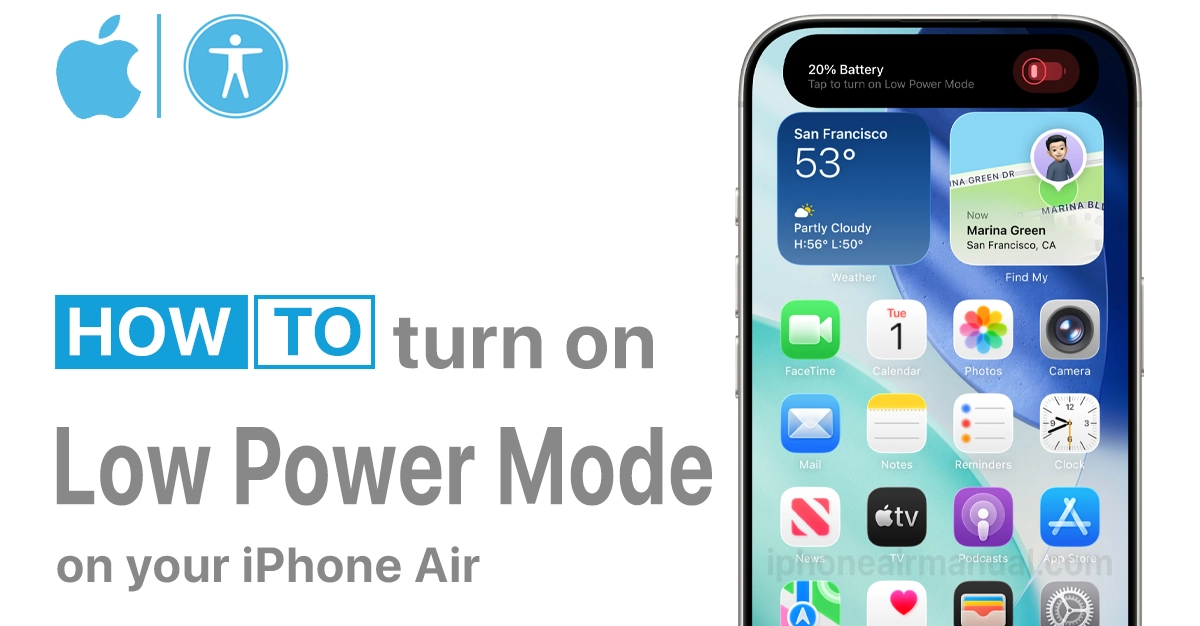
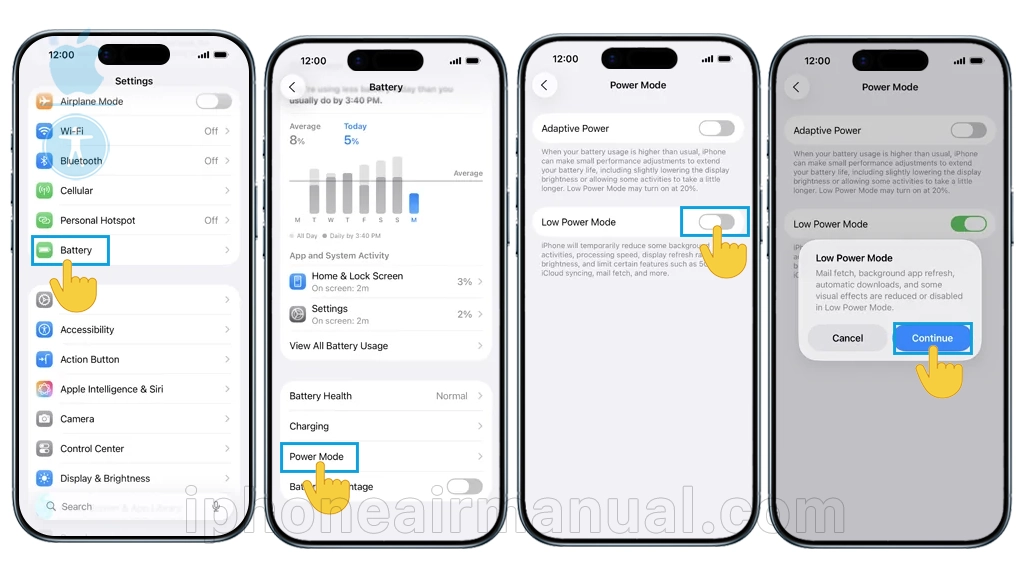

2 thoughts on “How to Turn On Power Saving Mode on iPhone Air to Extend Battery Life”