Getting bombarded by spam and robocalls is one of the biggest annoyances faced by modern smartphone users. With the new Call Screening feature on the iPhone, Apple finally gives everyone a smarter way to handle unknown callers, letting the phone itself ask who’s calling and why before the call ever interrupts the day. Here’s a comprehensive, step-by-step guide on how to use call screening on your iPhone Air.
What is Call Screening?
Call Screening is a built-in tool in iOS 26 for all supported iPhones, including the iPhone Air. When enabled, this feature screens calls from numbers not saved in contacts by automatically answering them and prompting the caller to state their name and reason for calling.
The recipient sees this short transcript before deciding whether to answer, send to voicemail, or decline all before having to speak a word.
This transparency not only helps prevent spam and scam calls but also adds peace of mind by letting people decide if the call is truly worth their time.
How to Use Call Screening on iPhone Air
The Call Screening on iPhone Air offers a simple way to filter unwanted calls, improve privacy, and make sure important calls aren’t missed.
How to Enable Call Screening
Turning on Call Screening takes just a few steps:
- Open the Settings app on your iPhone Air.
- Scroll down and tap Apps.
- Tap Phone to access call-related options.
- Scroll down and find the section labeled Screen Unknown Callers.
- Choose Ask Reason for Calling to enable Call Screening.
There are three options available in this section:
- Never: Disables Call Screening for all unknown calls.
- Ask Reason for Calling: Prompts callers with unsaved numbers to state why they’re calling.
- Silence: Silences calls from unknown numbers, sending them directly to voicemail.
How Call Screening Works in Practice
When an unknown caller reaches out:
- The iPhone Air automatically answers and asks the caller to state their name and reason for calling.
- The response appears on-screen as a live transcript.
- The recipient receives a notification with the caller’s details and can then:
- Tap to accept the call.
- Decline the call.
- Ignore, letting the call go to voicemail.
This approach is a significant time-saver and screens out many robocalls and spam calls that don’t respond or provide helpful information. Only legitimate callers who state their reason get through.
Pro Tips for Using Call Screening on iPhone Air
- If you expect a real call from a new number, like a delivery driver or a new business contact, turn off Call Screening briefly or tell the caller to be loud.
- Remember that calls from friends will always go through Call Screening and ring normally.
- If you don’t set Siri’s language to English, the caller prompt will use that language instead. You can change the language choices if you need to.
- In Recents, you can see a list of missed screened calls, and you can read the recordings of those calls.
Call Screening on iPhone Air is a small, smart change that makes a huge difference in battling phone call nuisances. By placing control back in the hands of users, it helps ensure that only calls that matter get through, bringing sanity back to the incoming ring. With just a quick setup in iOS 26, anyone can enjoy a calmer, more secure calling experience, free from unwanted interruptions.
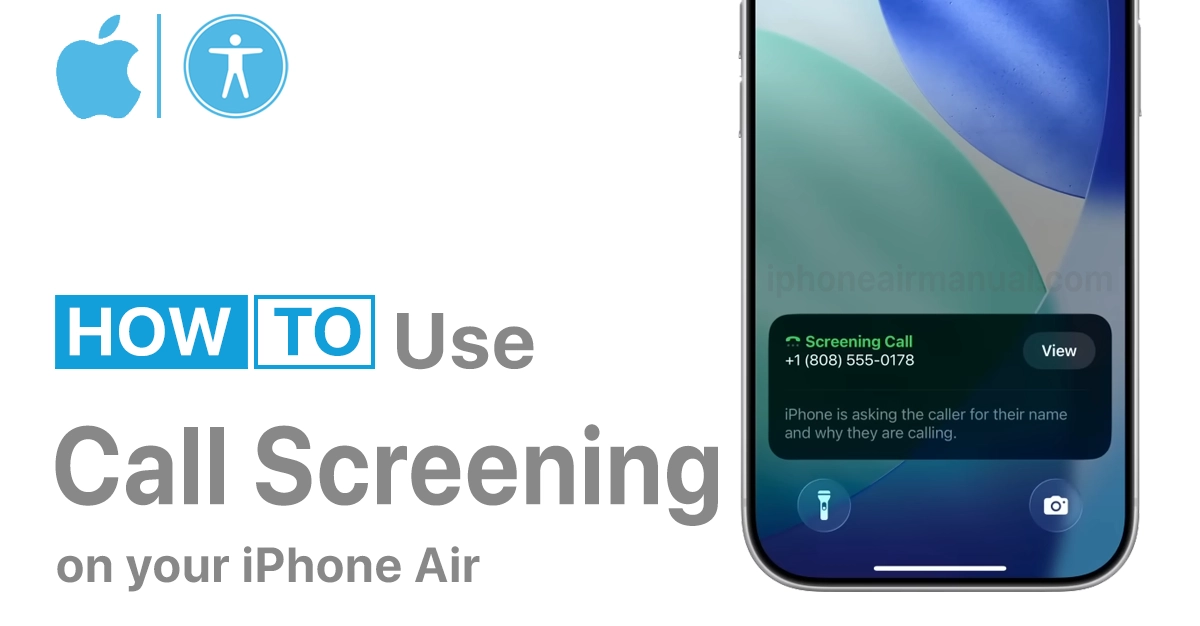
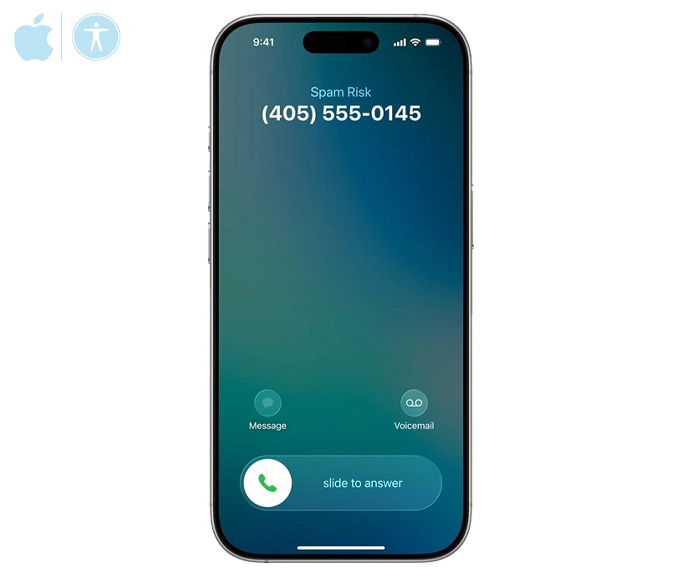
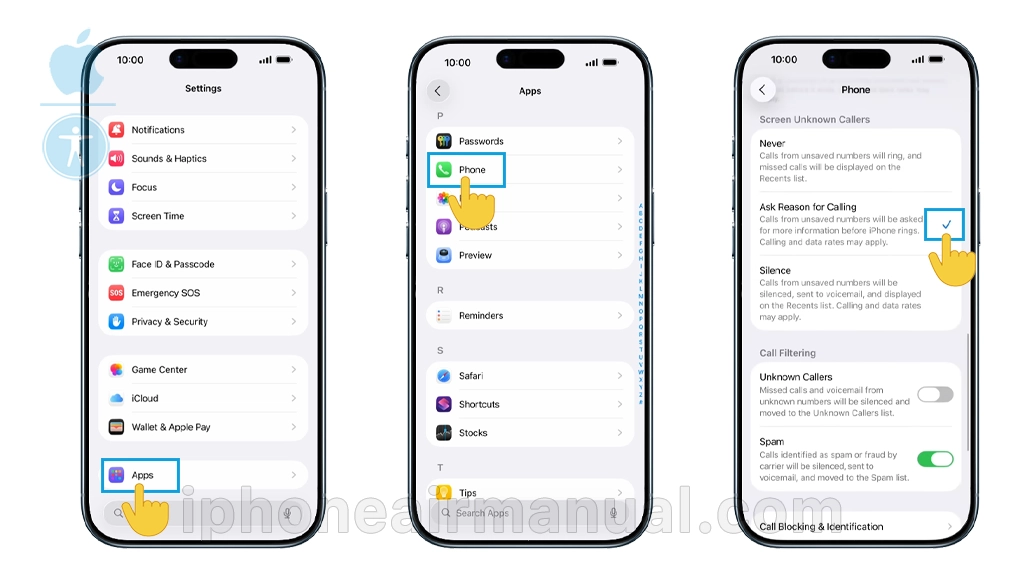
1 thought on “How to use Call Screening on Your iPhone Air to Blocking Spam Callers”