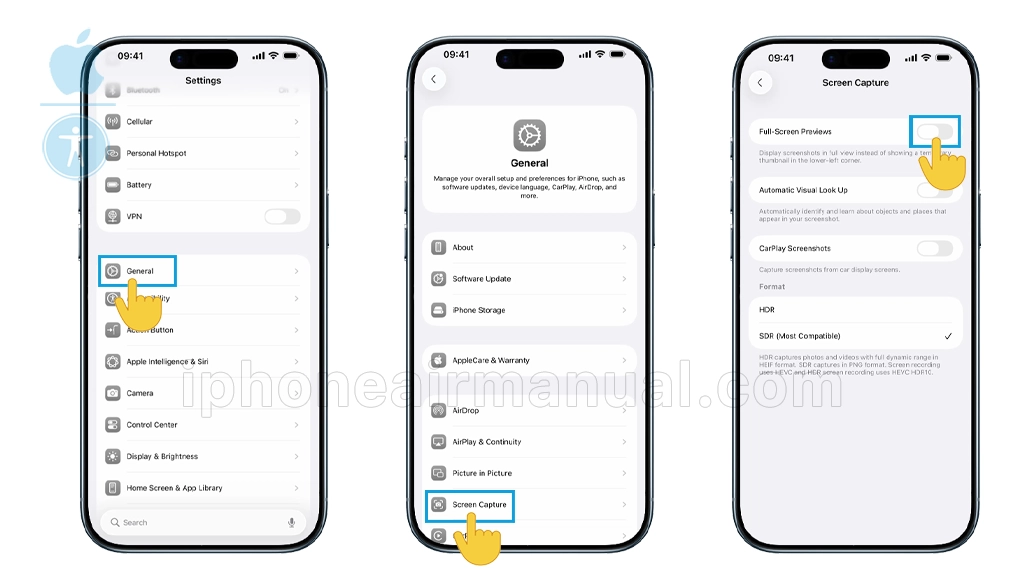Taking screenshots on iOS 26 is now smoother than ever, thanks to the new automatic full-screen previews and enhanced editing options. This friendly guide explains the latest features, steps, and tips for taking screenshot on your iPhone Air running iOS 26.
A New Era for Screenshots
Screenshots capture more than images; they record memories, instructions, jokes, and moments that are too good to forget. With iOS 26, Apple makes screenshotting not just easier but smarter, offering exciting tools powered by AI and customization worthy of any daily multitasker.
Ready to level up how you capture and use screenshots? Let’s get into all the new and better things in iOS 26!
How to Take a Screenshot on iPhone Air
Capturing your screen has never been more accessible. Here are all the updated methods available on iOS 26:
- Open Safari (or another supported app) and navigate to the webpage or document you want to capture.
- Quickly press and release the Side (Power) button and the Volume Up button at the same time.
- You’ll see a quick flash and hear a shutter sound, confirming your screenshot.
Once captured, iOS 26 introduces something new: the screenshot instantly opens as a full-screen preview, replacing the old corner thumbnail.
Enabling Automatic Full-Screen Previews
To enable and customize the Screen Capture settings in iOS 26, start by accessing the dedicated Screen Capture menu, which consolidates all screenshot options for easy adjustment.
- Open the Settings app and tap General.
- Select Screen Capture; this reveals all screenshot controls.
- Toggle Full-Screen Previews ON for instant full-screen editing when you take a screenshot. Turning it OFF reverts to thumbnail previews in the bottom-left corner, like older versions.
Customizing Screen Capture Options
Within the Screen Capture settings, several customization choices are available:
- Visual Intelligence/Visual Lookup: Enable “Automatic Visual Lookup” to allow your device to identify objects, dates, locations, and text in your screenshots, bringing smart contextual shortcuts for quick actions.
- CarPlay Screenshots: Turn on “CarPlay Screenshots” to enable capturing images from your connected CarPlay display.
- Format Selection: Choose between HDR for vivid images with better color/contrast (screenshots saved in HEIC, recordings in HDR HEVC) or SDR (Most Compatible) for standard screenshots (saved as PNG, recordings in HEVC). HDR screenshots look best on compatible displays but are larger in file size.
- Preview Method: Decide between the default full-screen editing interface or the more discreet thumbnail option if you prefer a less intrusive experience after taking a screenshot.
Additional Tips
- These changes are immediate and can be adjusted at any time in the Screen Capture menu.
- Features like Visual Intelligence are only available on certain iPhones supporting Apple Intelligence.
- The consolidated settings are designed to streamline the screenshot process and give more control over how images are previewed, edited, and saved.
Customizing these options lets you tailor screenshots and recordings for productivity, creativity, or personal preference, making iOS 26’s new Screen Capture system versatile and user-friendly.
Exploring the Full-Screen Preview
The preview brings a suite of tools:
- Markup and Editing: Draw, annotate, crop, and add text right away.
- Visual Intelligence: On iPhone 15 and newer, contextual options appear based on detected content—add calendar events, search for objects, or extract text instantly.
- AI Features: Use the “Ask” button to connect with ChatGPT about the screenshot’s content, or tap “Image Search” for quick reverse-image lookup.
- Highlight to Search: Drag a finger to highlight something in the screenshot and search for relevant info online.
For lengthy web pages (like articles in Safari), after taking a screenshot, tap the preview and switch to the “Full Page” tab—scroll and capture everything, not just what’s visible on your screen.
Saving, Sharing, and Managing Screenshots
- Save or share instantly from the preview using system shortcuts.
- Screenshots are stored in the Photos app for easy browsing.
- You can export, copy, move to Files, or delete right from the preview interface.
Conclusion: Screenshots, Upgraded for 2025
Taking a screenshot on iPhone Air running iOS 26 is easier, smarter, and more flexible than ever before. Whether capturing a quick chat, a favorite moment from a video, or saving important information, iOS 26 brings updated screenshot features to help enhance creativity and productivity on iPhone and iPad.