Setting up Outlook email on your iPhone Air can make managing your emails easier and more comfortable, allowing you to stay connected wherever you are. Whether for professional or personal reasons, syncing your Outlook account with your device provides fast access to your messages, calendar, contacts, and other information. This post will show you how to set up Outlook email on your iPhone Air using two simple methods.
Step-by-step to Set Up Outlook Email on iPhone Air
Before starting the setup, make sure you have your Outlook email address and password handy. Also, ensure your iPhone Air is connected to Wi-Fi or mobile data.
Method 1: Using the iPhone’s Built-In Mail App
- Open the Settings app on your iPhone Air.
- Scroll down and tap on “Mail.”
- Select “Accounts.”
- Tap “Add Account,” then choose “Outlook.com” from the list of providers.
- Enter your Outlook email address and tap “Next.”
- Input your password and follow any on-screen prompts (like multi-factor authentication, if enabled).
- Customize sync options by toggling Mail, Contacts, Calendars, and Notes on or off according to your preferences.
- Tap “Save” to complete the setup. Your Outlook email should now be accessible via the Mail app.
Method 2: Using the Microsoft Outlook App
- Open the App Store on your iPhone Air.
- Search for “Microsoft Outlook” and tap “Get” to download and install the app.
- Once installed, open the Outlook app.
- Tap “Add Account” on the welcome screen.
- Enter your Outlook email address and tap “Add Account.”
- Input your password and complete any additional security steps, such as verification codes or multi-factor authentication.
- After the account is added, customize notifications and sync settings to your liking.
- You’re all set to send and receive Outlook emails directly within the Outlook app.
Tips for Both Methods
- If you encounter issues signing in, double-check your email address and password. For work accounts, you may need server details from your IT department.
- Multi-factor authentication may prompt you to verify your identity with a code sent to your phone or email; keep an eye out for these security steps.
- Sync options allow you to include calendars, contacts, and reminders along with your emails for a fuller experience.
Troubleshoot common sign-in and sync problems with Outlook on iPhone
Outlook on iPhone can sometimes face issues with signing in or syncing emails, contacts, and calendars. Below is a friendly guide to help resolve the most frequent problems and get Outlook working smoothly again.
Common Sign-In Problems
- Incorrect Password or Credentials: Double-check the email address and password used for sign-in. If the password was recently changed elsewhere, update it on the iPhone as well.
- Multi-Factor Authentication (MFA): If MFA is enabled on the account, be sure to complete all verification steps or generate an app-specific password if required.
- App or iOS Version Outdated: Using an outdated Outlook app or iOS version can cause login errors. Update both to the latest version from the App Store and Settings > General > Software Update.
Common Sync Problems
- Email Not Syncing or Delayed Sync: Pull down in the Outlook app to refresh manually. Check that Mail sync is enabled under Settings in the Outlook app or iPhone account settings.
- Background App Refresh Disabled: Ensure Background App Refresh is turned on for Outlook in iPhone Settings > General > Background App Refresh.
- Network Connection Issues: Verify stable Wi-Fi or cellular data. Switching networks or toggling Airplane mode off/on can help reset connectivity.
- Account Needs to Be Reset: Sometimes removing the Outlook account and re-adding it helps clear corrupted sync data. Go to Settings > Mail > Accounts, delete the Outlook account, then add it back.
When to Seek Help
If all else fails, contacting Microsoft Support or your organization’s IT department can help resolve account-specific or server-side issues that might be blocking access or syncing on your iPhone.
Conclusion: Stay Connected Anytime, Anywhere
Setting up Outlook email on your iPhone Air gives you seamless access to your messages, contacts, and calendar at your fingertips. With these simple steps, you’ll maximize productivity and never miss an important update. Enjoy the efficiency and convenience that comes with having Outlook right on your iPhone Air!
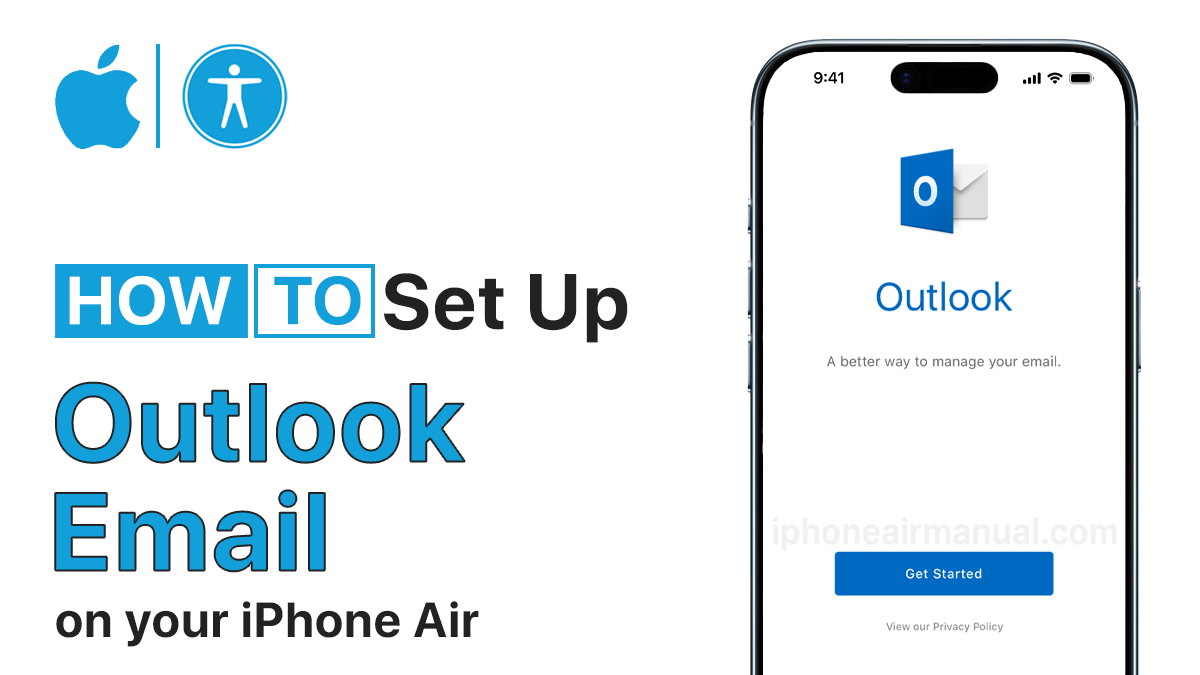
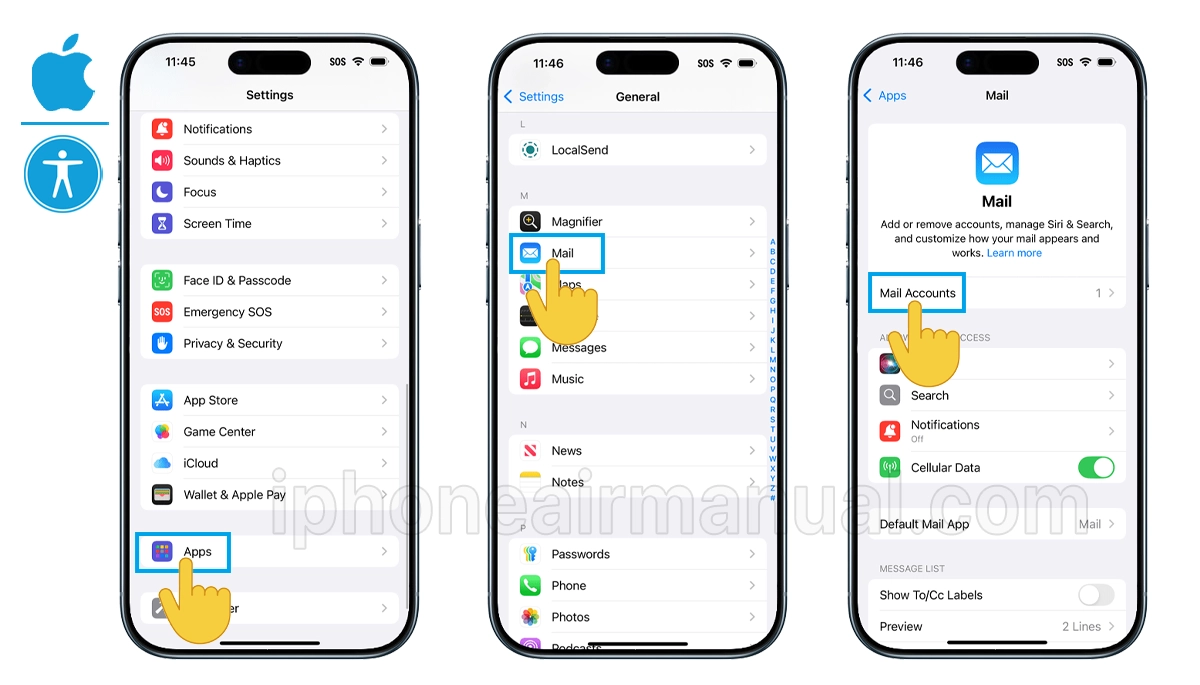
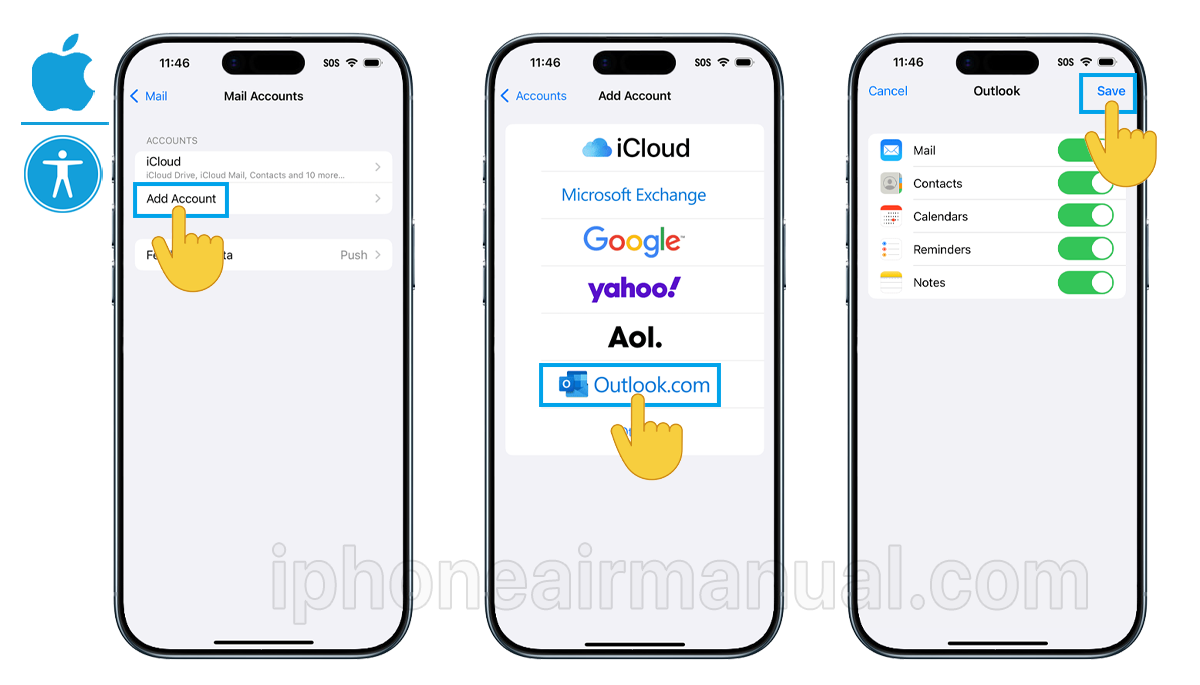
1 thought on “How To Set Up Outlook Email on Your iPhone Air”