Resetting the network settings a simple but powerful solution for fixing internet connectivity issues, Wi-Fi glitches, or cellular problems. This article will guide you to reset network settings on iPhone Air, explain what happens when you perform this reset, and offer tips for what to do afterward.
Why Reset Network Settings?
Are Wi-Fi connections dropping? Is Bluetooth refusing to pair, or has your cellular service gotten spotty? These problems can be frustrating, but often, they can be resolved with a quick network settings reset.
This function clears all network-related data, helping your iPhone Air reconnect fresh to networks and devices.
Steps to Reset Network Settings on iPhone Air
To reset network settings on an iPhone Air, follow these steps:
- Open Settings on your iPhone Air.
- Go to General.
- Scroll down and select Transfer or Reset iPhone.
- Tap Reset.
- Choose Reset Network Settings from the options.
- Enter your device passcode to confirm.
- If prompted, enter your Screen Time Passcode.
- Tap Reset Network Settings again to finalize.
Your iPhone Air will now restart automatically. This process usually takes less than a minute. Once it’s done, you may need to re-enter your Wi-Fi passwords and reconnect Bluetooth devices such as headphones or car systems.
What Does Resetting Network Settings Affect?
When you reset network settings, the following changes occur:
- All Wi-Fi networks and their passwords are erased.
- Previously paired Bluetooth devices will be forgotten.
- VPN configurations and cellular network preferences revert to default.
- The device name in Settings > General > About resets to “iPhone.”
- Trusted certificates related to networks may become untrusted.
Note: Your personal data, photos, messages, apps, etc., are not affected. Only network-related configurations will be reset.
When Should You Use This Feature?
Consider resetting network settings if you experience:
- Persistent Wi-Fi issues or inability to connect to networks
- Cellular signal problems or random call drops
- Bluetooth connection failures
- Issues with FaceTime calls or VPN connectivity
This reset is best used as a troubleshooting step for network-specific problems. For general device glitches, restarting or updating your device may work better.
What to Do After the Reset
After your iPhone Air restarts:
- Open Settings > Wi-Fi and rejoin your preferred networks by entering passwords.
- Pair Bluetooth accessories again if needed.
- Reconfigure any VPN settings as required.
- Double-check cellular settings for your carrier, particularly if you use specific options for roaming or data.
How to back up Wi‑Fi passwords before resetting network settings
It is possible to back up Wi-Fi passwords on an iPhone before resetting network settings by making use of two main features: viewing and recording passwords individually and leveraging iCloud Keychain for seamless syncing and recovery.
View and Save Wi‑Fi Passwords Individually
- Open Settings > Wi-Fi.
- Tap the “i” (info) icon beside the network name.
- Tap Password to reveal it (requires Face ID/Touch ID or device passcode).
- Copy and save passwords for each network, either by writing them down or storing them in a notes app or password manager.
- For previously joined networks, tap Edit in the upper-right of the Wi-Fi menu, find each saved network, and repeat the password reveal and copy process.
Use iCloud Keychain for Automatic Syncing
- Go to Settings > [your name] > iCloud > Passwords and Keychain.
- Make sure iCloud Keychain is turned ON.
- iCloud Keychain saves all Wi-Fi passwords securely and syncs them with other Apple devices (Mac, iPad) logged into your Apple ID.
After resetting network settings, these passwords will resync automatically if iCloud Keychain remains enabled.
On a Mac, you can view all stored Wi-Fi passwords in the Keychain Access app if needed.
Important Tips
- Before resetting network settings, make sure iCloud Keychain is enabled and synced.
- If you use a password manager, consider exporting or manually saving key Wi-Fi credentials there for additional backup.
- If you disable iCloud Keychain before resetting, passwords may not automatically return; keep the service active for easiest recovery.
Backing up Wi-Fi passwords takes just a few minutes and prevents the hassle of reconnecting to networks after a reset. Using iCloud Keychain is the most reliable and convenient method, but manual copying gives extra security if needed.
Conclusion
Resetting network settings on the iPhone Air is a safe, effective fix for many stubborn connectivity issues. By following the steps above, the process is quick and doesn’t affect your important data. If you continue having network problems after the reset, contact your carrier or an Apple support center for more advanced troubleshooting.
Taking these steps helps keep your iPhone Air running smoothly and ensures you’re always connected when it matters most.
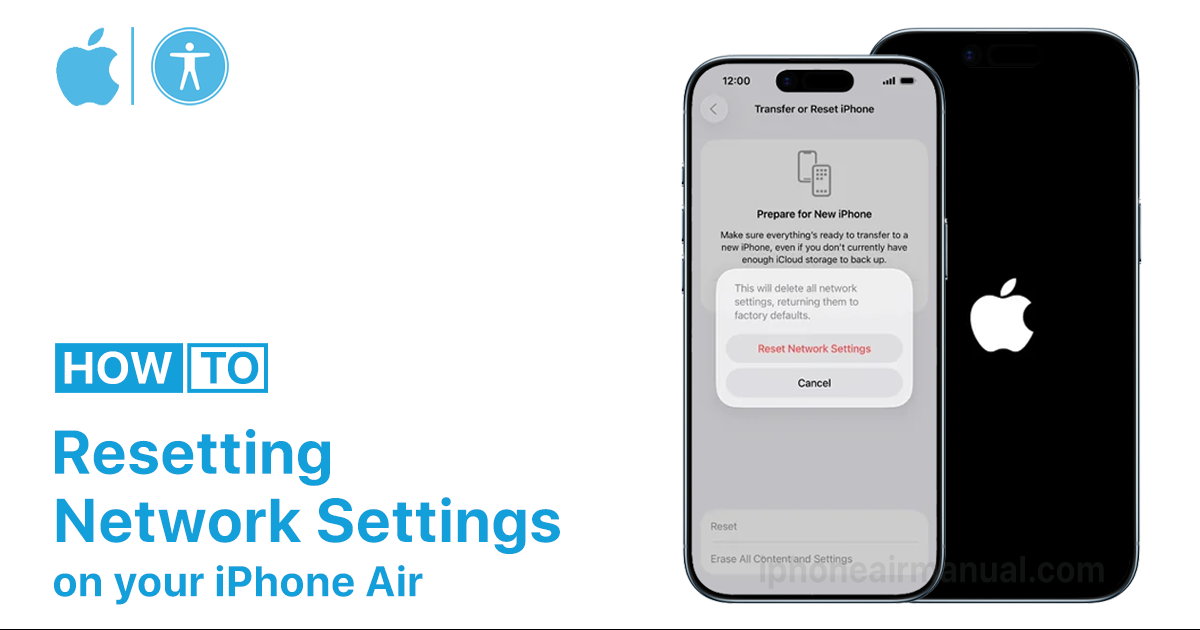
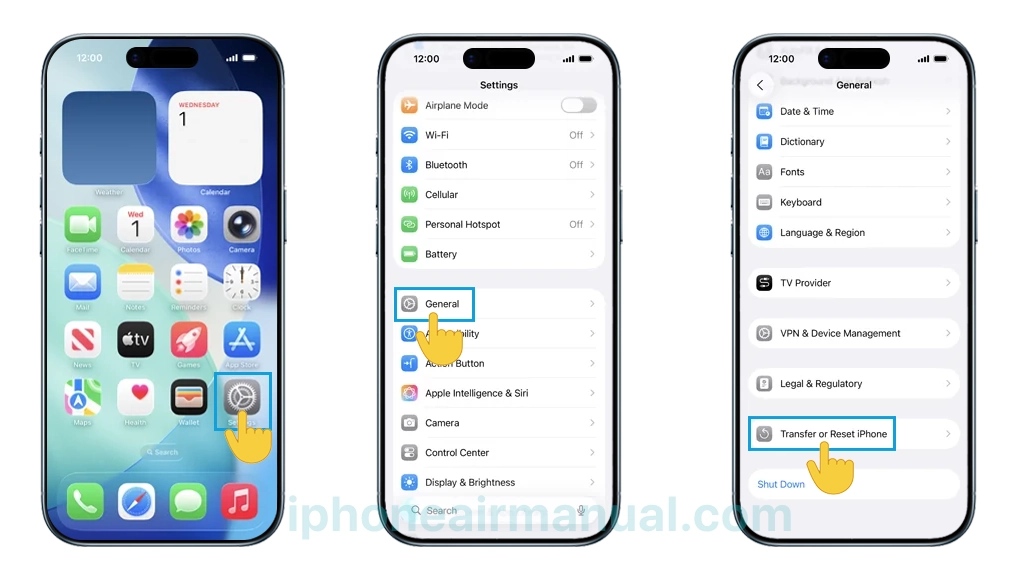
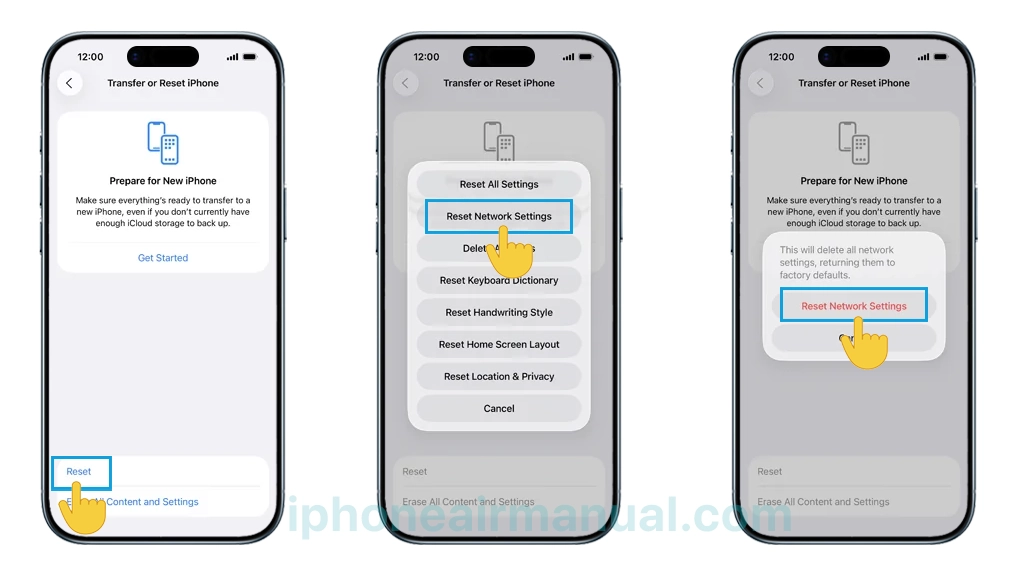
4 thoughts on “How to Reset Network Settings on iPhone Air To Fix Connectivity Issues”