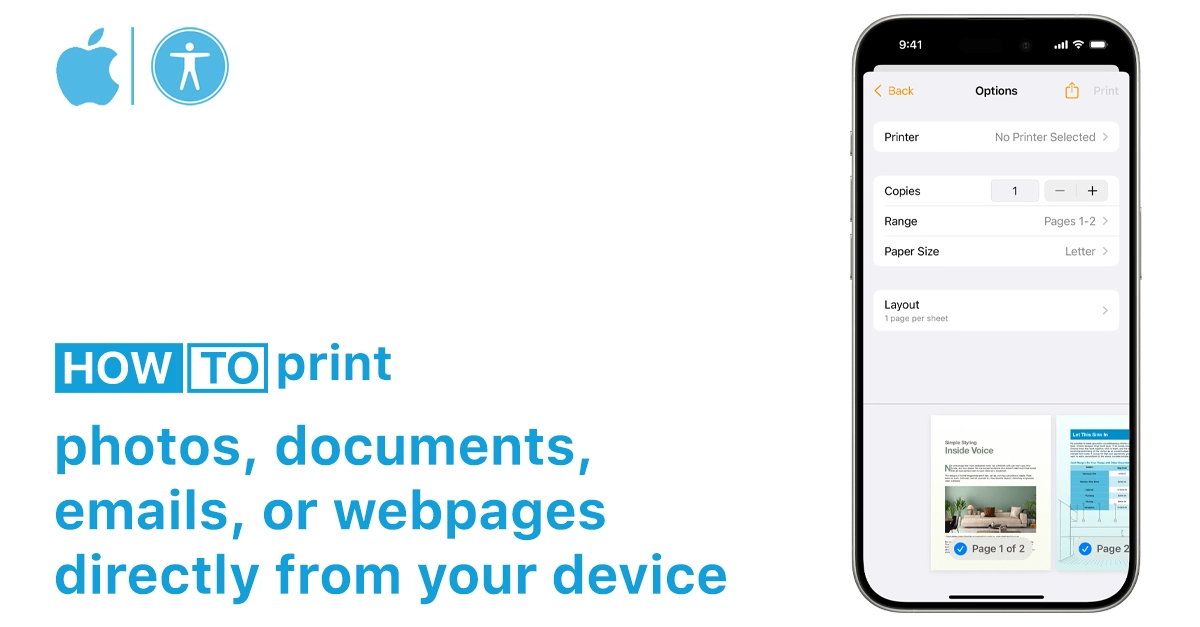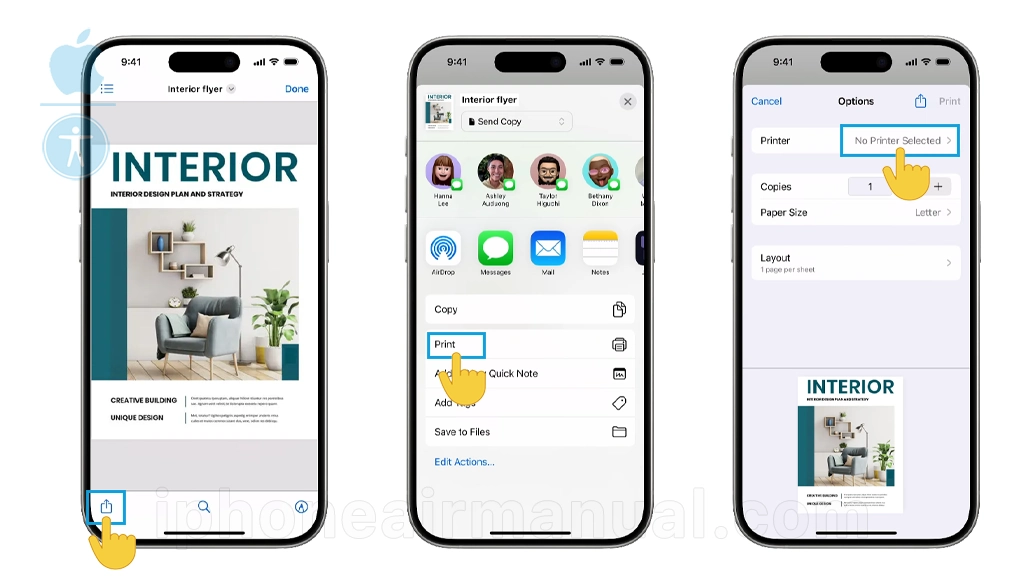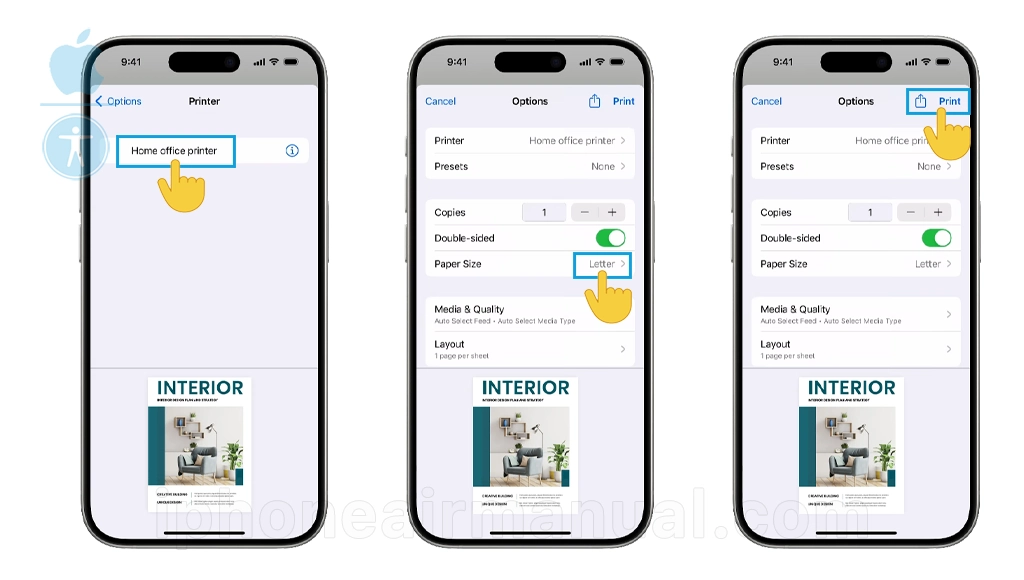Printing from your iPhone Air doesn’t have to be complicated or involve transferring files to your computer first. Thanks to AirPrint, Apple’s wireless printing feature, you can send documents, photos, emails, and even web pages straight from your iPhone to a compatible printer without installing any extra software. Here’s a comprehensive guide to help anyone quickly start to print from iPhone Air, including step-by-step instructions and troubleshooting tips for a smooth experience.
Step-by-step to Print from iPhone Air
Printing from an iPhone Air using AirPrint is simple and efficient, requiring only a compatible printer and a shared Wi-Fi network. Follow these steps to print photos, documents, emails, or webpages directly from your device.
- Open the content you want to print.
This could be a document, photo, email, or webpage. Simply launch the relevant app; for example, open Photos for a picture or Safari for a webpage.
- Access the Share menu
Tap the Share icon (a square with an upward arrow), usually located at the bottom of the screen.
- Tap “Print.”
Scroll down in the Share menu until you see Print. Tap it to open the printing options.
- Choose your AirPrint printer
Tap Printer, and your iPhone will search for available printers. Select the one connected to your Wi-Fi network.
- Adjust print settings
You can set the number of copies, choose specific pages (for documents), and select options such as double-sided printing if your printer supports it.
- Print your document
Once everything looks good, tap the Print button in the upper-right corner. Your printer will begin printing right away.
How to View or Cancel a Print Job
If you need to check on a print job or cancel it, follow these steps:
- Open the App Switcher by swiping up from the bottom of the screen and pausing (or double-pressing the Home button if your device has one).
- Tap on the Print Center, which appears while a job is active.
- You’ll see the details of your print job and an option to cancel printing if needed.
Troubleshooting AirPrint Issues
Sometimes printing may not go as smoothly as planned. If your iPhone Air doesn’t detect your printer, try the following:
- Ensure both devices are on the same Wi-Fi network.
- Restart your Wi-Fi router, your printer, and your iPhone.
- Make sure your printer’s firmware is up to date.
- Check that your printer really supports AirPrint (refer to the manufacturer’s website if unsure).
Additional Print Options
- AirPrint lets users select paper size, number of copies, double-sided printing, and output bin, depending on the printer model.
- Some printers support advanced finishing features like stapling and hole punching.
AirPrint integration on iPhone Air ensures a convenient, driverless print experience for supported printers, handling most document types and print settings directly from apps.
Maximizing Your iPhone Air Printing Experience
Printing from your iPhone Air using AirPrint is quick, convenient, and removes the hassle of cables and extra software. Whether you’re printing work documents, boarding passes, or cherished photos, the feature makes the process seamless. With just a few taps, you can turn digital files into something you can hold in your hands.