App offloading is a brilliant storage management feature on iOS. When you offload an app, your iPhone Air removes the app itself from your device but keeps all your documents, settings, and data safely stored. This article will help you offload apps on the iPhone 17 Air to save space without deleting data.
How to Manually Offload Apps on iPhone Air
Sometimes you know exactly which apps you want to offload. Here’s how to take control and manually offload specific apps on your iPhone Air:
- Open the Settings app on your iPhone Air.
- Navigate to General, then tap on iPhone Storage. Give it a moment to load and analyze your storage usage.
- You’ll see a comprehensive list of all your apps, sorted by storage usage. Scroll through and select the app you want to offload.
- On the app’s detail page, you’ll see important information, including the app size and how much space you can reclaim. Tap Offload App.
- Confirm your choice by tapping Offload App again in the confirmation dialog.
The process is immediate, and you’ll notice the app icon on your home screen now displays a small cloud symbol, indicating it has been successfully offloaded.
Setting Up Automatic App Offloading
For a truly hands-off approach to storage management, your iPhone Air can automatically offload unused apps when storage runs low. This intelligent feature monitors your app usage patterns and only removes apps you haven’t used recently.
Method 1—Through App Store Settings:
- Open Settings on your iPhone Air.
- Scroll down and tap App Store.
- Find the Offload Unused Apps toggle and turn it on.
Method 2—Through iPhone Storage:
- Go to Settings > General > iPhone Storage.
- Look for the Offload Unused Apps recommendation near the top.
- Tap Enable to activate the feature.
Once enabled, your iPhone Air will automatically offload apps that haven’t been used for approximately 12 days when your device is running low on storage. The system prioritizes apps you use least frequently, ensuring your daily-use apps remain untouched.
How to Reinstall Offloaded Apps
Getting your offloaded apps back is remarkably simple and can be done in several ways:
- Direct Tap Method: Simply locate the app icon with the cloud symbol on your home screen and tap it. Your iPhone Air will immediately begin downloading and reinstalling the app with all your data restored.
- Through Settings: Navigate to Settings > General > iPhone Storage, find the offloaded app (marked with a cloud icon), tap it, and select Reinstall App.
- Spotlight Search: Swipe down from your home screen to access Spotlight Search, type the app name, and tap the result to trigger the reinstallation.
- App Store Method: Visit the App Store, search for the app, and reinstall it normally. Your data will still be preserved.
Managing Automatic Offloading Settings
While automatic offloading is convenient, some users prefer more control over their apps. You can easily disable this feature if needed.
Disabling Automatic Offloading:
- Open Settings.
- Scroll down and tap App Store.
- Toggle off Offload Unused Apps.
Important Considerations:
- Automatic offloading can be problematic if you frequently travel without reliable internet access.
- Some users find the 12-day threshold too short for their usage patterns.
- Apps removed from the App Store cannot be reinstalled if offloaded.
Storage Impact and Recommendations
App offloading provides immediate storage benefits by removing the largest portion of an app’s footprint while retaining essential user data. The storage space freed depends on the app’s size; games and media apps typically offer the most significant savings.
Storage Recommendations:
- Review your iPhone storage regularly to identify large, unused apps.
- Consider enabling automatic offloading if you have a device with 64 GB or less storage.
- Monitor offloaded apps periodically to ensure you still need them installed.
- Use offloading as part of a broader storage management strategy.
Troubleshooting Common Issues
- App Won’t Reinstall: Ensure you’re connected to Wi-Fi and the app is still available in the App Store. Some apps may have been removed by developers and cannot be restored.
- Missing Data After Reinstallation: This is rare, but if it occurs, check if the app uses cloud synchronization services that may need to be re-enabled.
- Automatic Offloading Too Aggressive: Adjust your usage patterns or disable automatic offloading and manage apps manually.
Final Thoughts
Your iPhone Air is a powerful device, but like all smartphones, storage space can fill up quicker than expected. By learning how to offload unused apps on iPhone Air either manually or automatically, you can keep your device organized, fast, and efficient without losing important data. It’s a simple trick that makes a big difference in the long run.
So, the next time your iPhone Air tells you storage is running low, instead of stressing out, try offloading those unused apps and enjoy more room for the content you love.
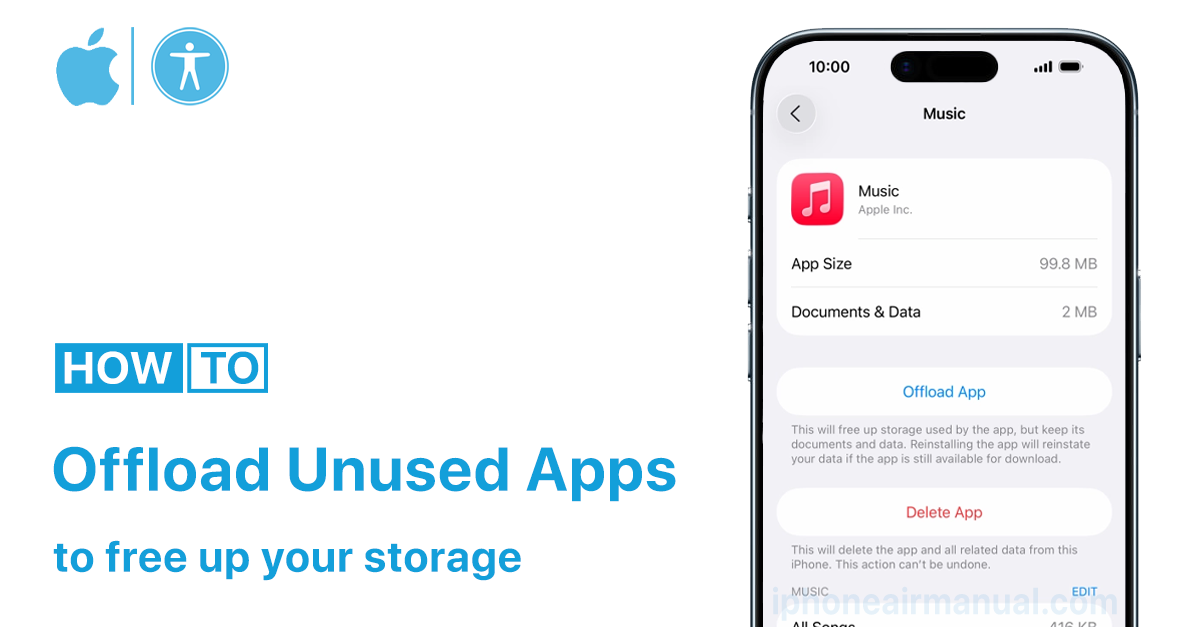
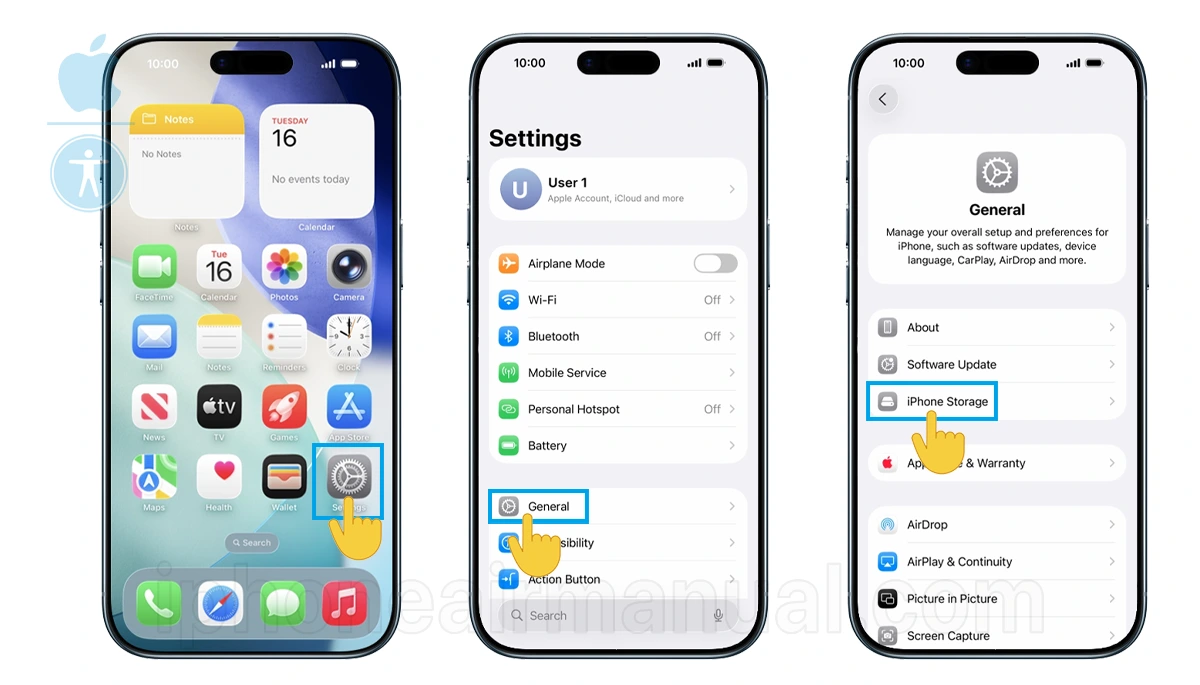
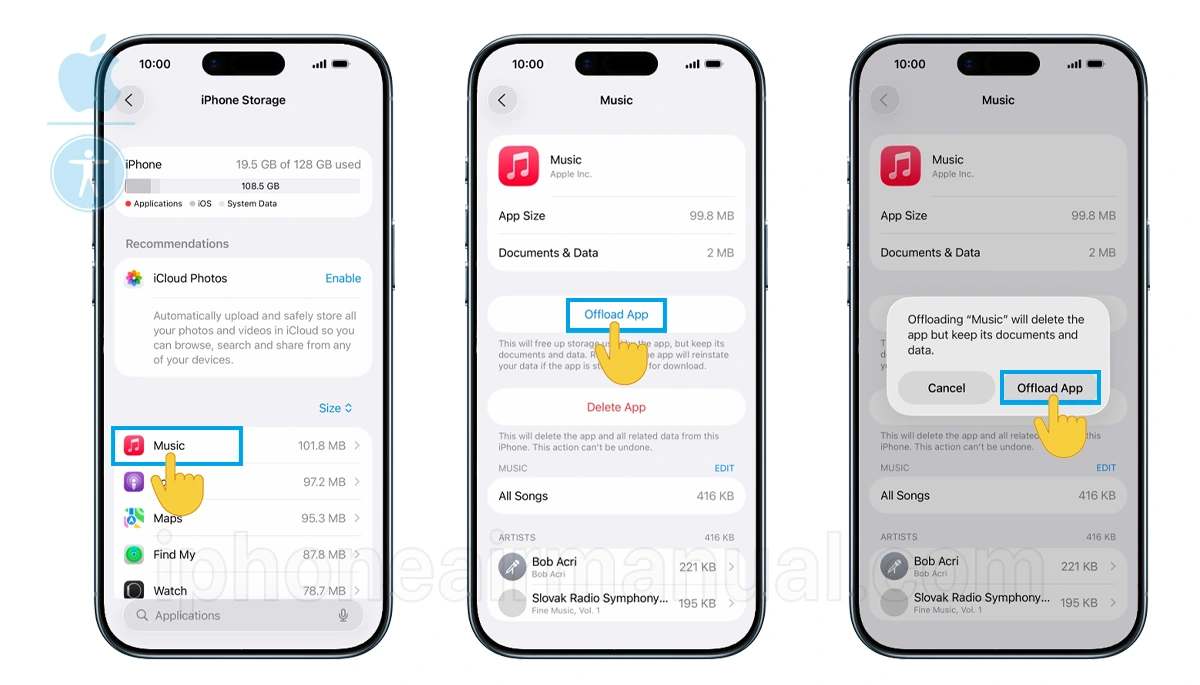
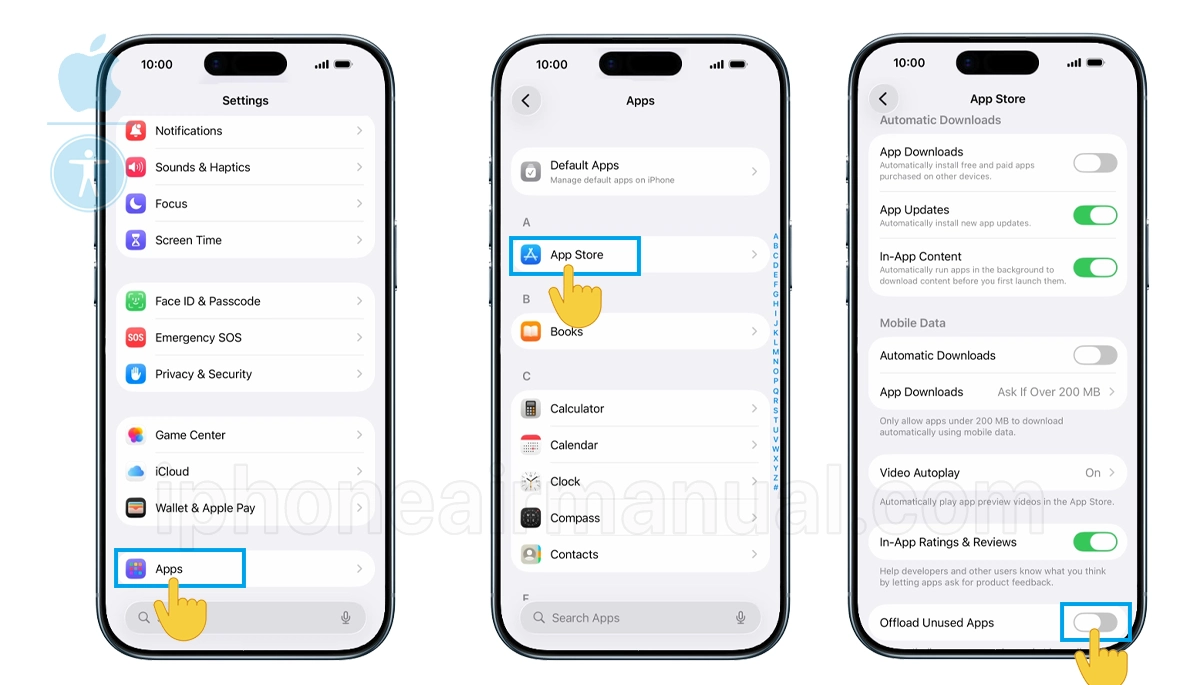
1 thought on “How to Offload Apps on iPhone Air to Save Space Without Deleting Data”