Missing an important call because the iPhone Air didn’t ring can be frustrating and stressful. The issue can almost always be fixed with a few quick adjustments and checks. Below is a friendly, comprehensive guide to fix missing call ringtones on iPhone Air and make sure no important call ever goes unanswered.
Steps Solutions to Fix Missing Call Ringtones on iPhone Air
To fix missing call ringtones on the iPhone Air, follow these step-by-step solutions. These methods resolve issues ranging from silent mode or software glitches to custom ringtone problems and iOS 26 update changes.
1. Check Silent Mode and Action Button
- Ensure the iPhone is not muted. On iPhone Air, there may be an Action Button instead of a physical mute switch. Hold the Action Button and turn off silent mode (feel for the haptic feedback).
- Alternatively, open the Control Center and tap the bell icon to unmute ringtone alerts.
2. Adjust Ringer Volume
- Press the volume up button while on the Home Screen to maximize ringer volume. Adjusting the volume inside apps changes only media sounds, not call ringer volume.
- Go to Settings > Sounds & Haptics; drag the Ringtone and Alerts slider to the right for a louder ring.
3. Turn Off Focus or Do Not Disturb
- Focus modes can silence incoming calls. Open the Control Center, tap Focus, and ensure Do Not Disturb or any other Focus is turned off.
- If Do Not Disturb or Focus is scheduled, delete or modify the schedule in Settings > Focus.
4. Review Call and Unknown Caller Settings
- Go to Settings > Phone > Silence Unknown Callers, and ensure this is set to “Off.” This setting can send unfamiliar numbers straight to voicemail or silence them without a ringtone.
- Verify that Call Screening isn’t blocking calls.
5. Assign or Re-Select Default Ringtone
- Go to Settings > Sounds & Haptics > Ringtone. Select a ringtone and ensure a valid sound is assigned.
- For custom tones, consider switching to an original iPhone ringtone to test if the issue is ringtone-specific.
6. Restart the iPhone
- Restarting the device can resolve minor software hiccups interfering with call notifications.
7. Software Updates and Reset
- Check for an iOS update in Settings > General > Software Update. Apple may patch ringtone issues with updates, especially after major releases like iOS 26.
- In rare cases, a factory reset or contacting Apple Support may be necessary if all else fails.
By following these steps, most missing ringtone issues on the iPhone Air should be resolved. If the problem persists, consider contacting Apple Support for further evaluation.
Common Reasons for Missing Call Ringtones
Several common reasons cause call ringtones to stop working on iPhone Air:
- Silent mode or action button is enabled.
- Ringer volume is set too low or muted.
- Focus modes (including Do Not Disturb, Sleep, and Driving) are enabled.
- Calls are being directed to Bluetooth devices or headphones.
- Unknown callers or spam filters are silencing calls.
- Custom ringtone glitches or missing sound assignments
Conclusion
Missing call ringtones on an iPhone Air is frustrating but almost always fixable with a few checks and adjustments. Ensure Silent mode is off, ringer volume is up, Focus and Bluetooth are disabled, and that the phone is running the latest software. For persistent issues, Apple Support has the tools to diagnose deeper hardware or software faults. Stay on top of these essentials to never miss another important call again.
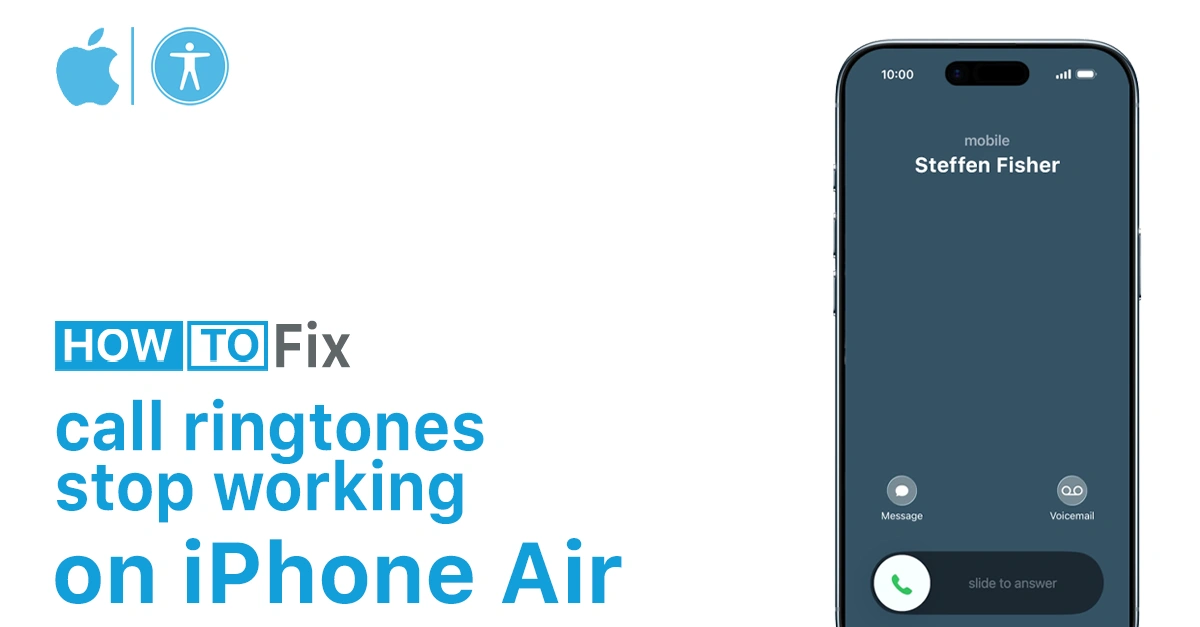
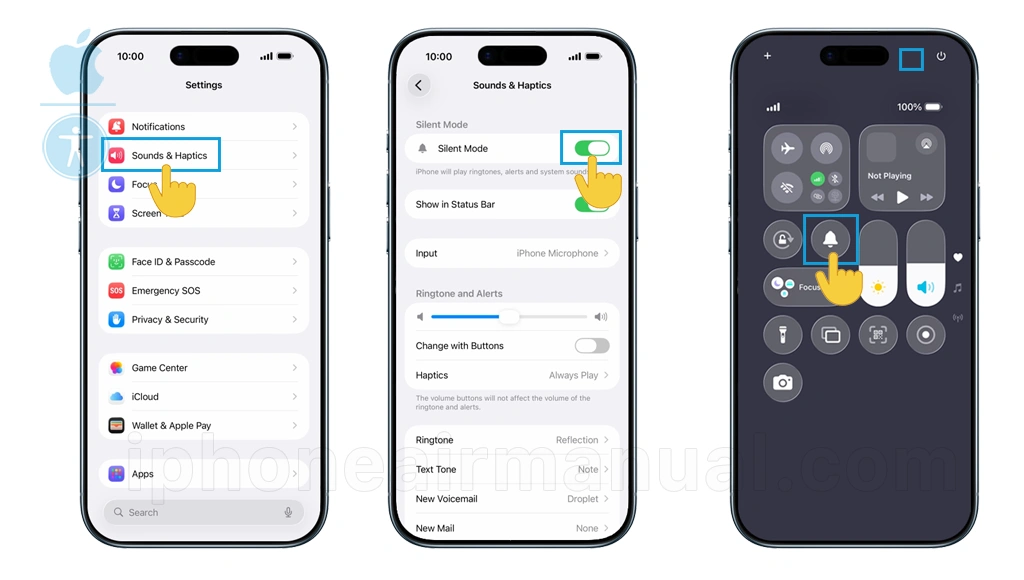
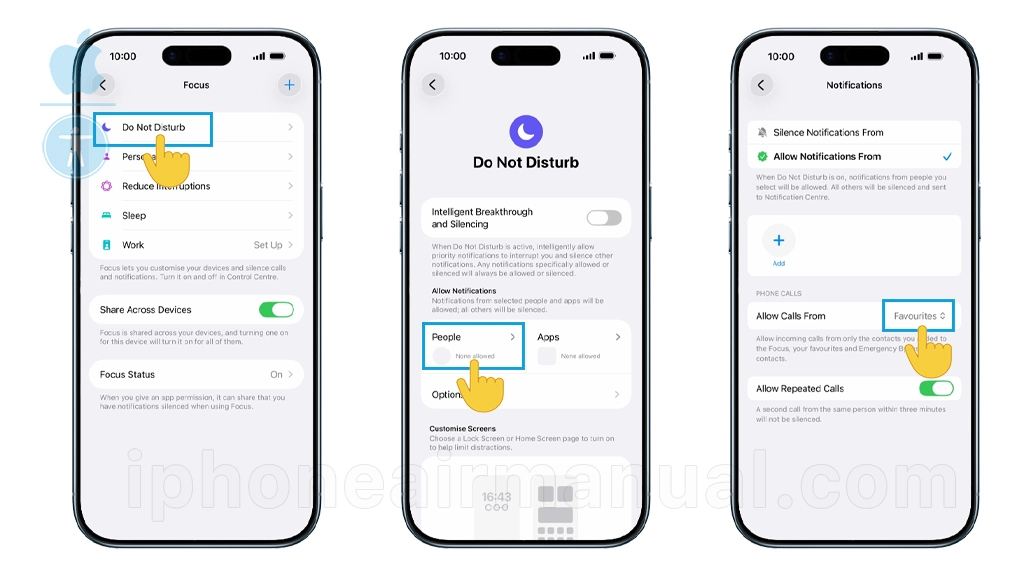
1 thought on “How to Fix Missing Call Ringtones on iPhone Air”