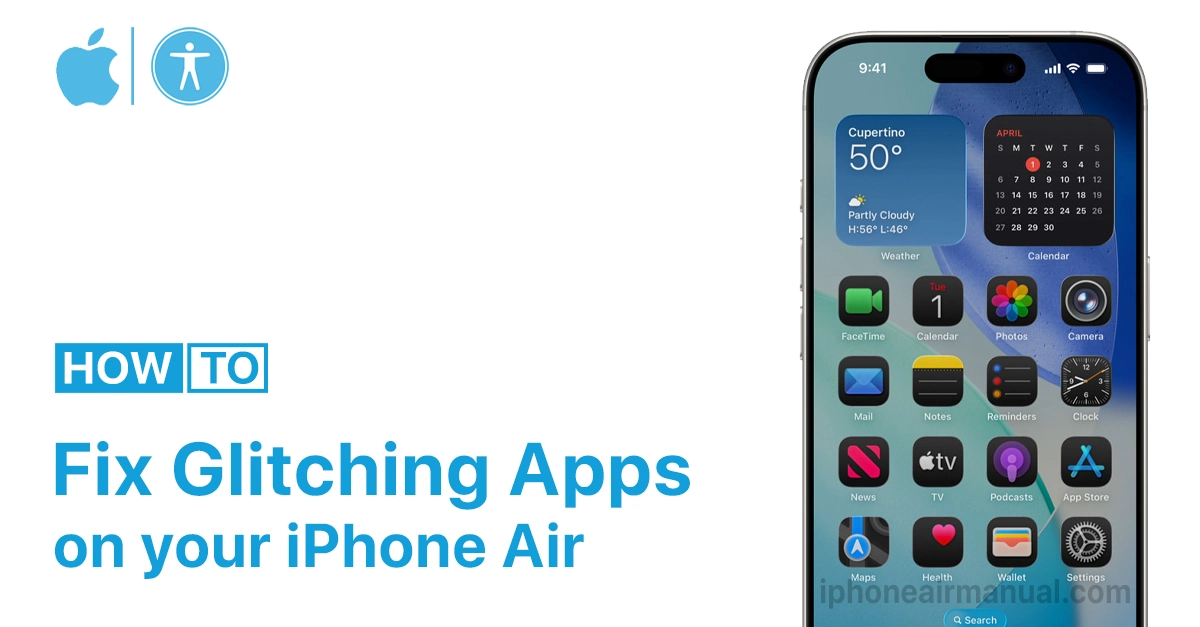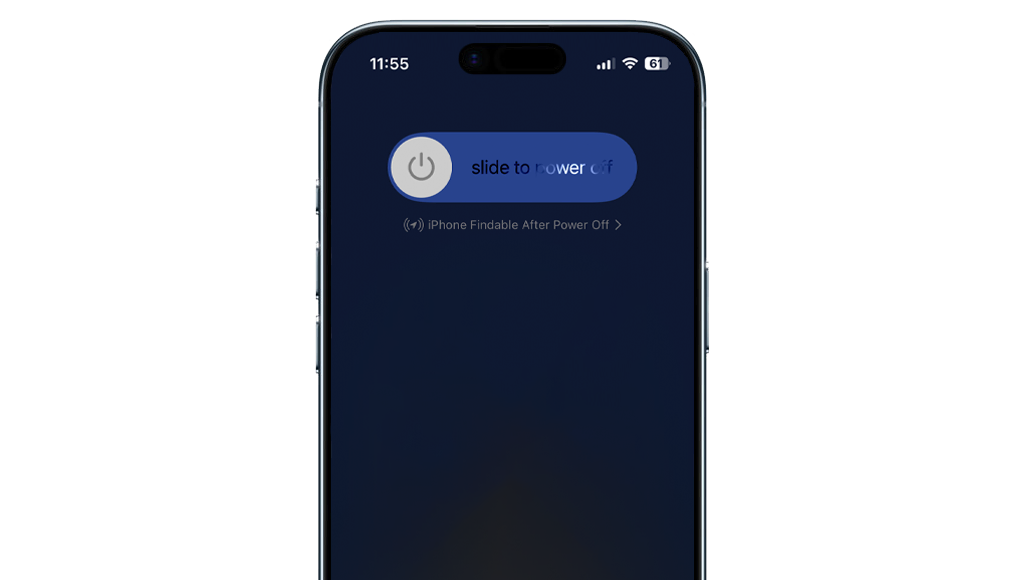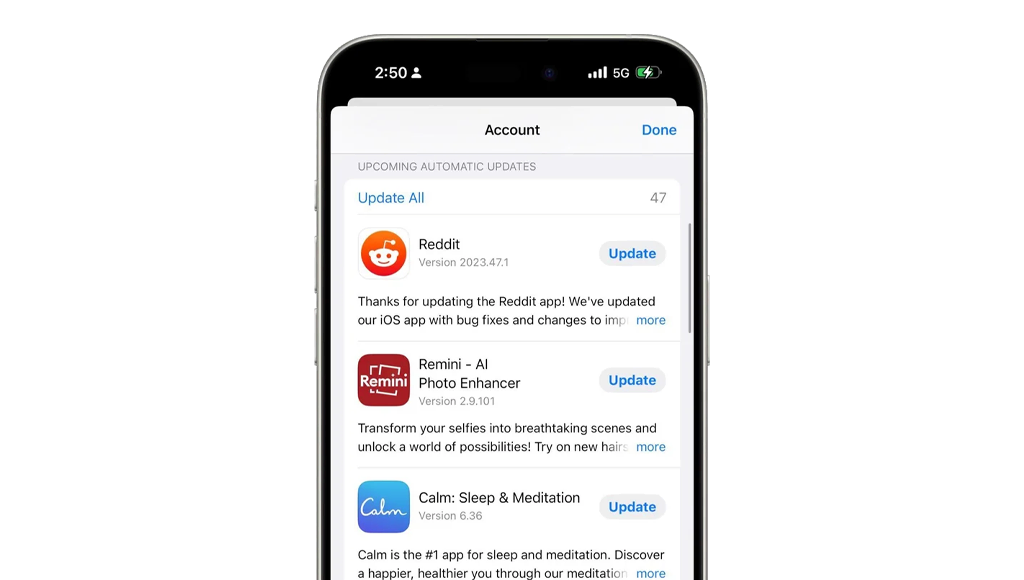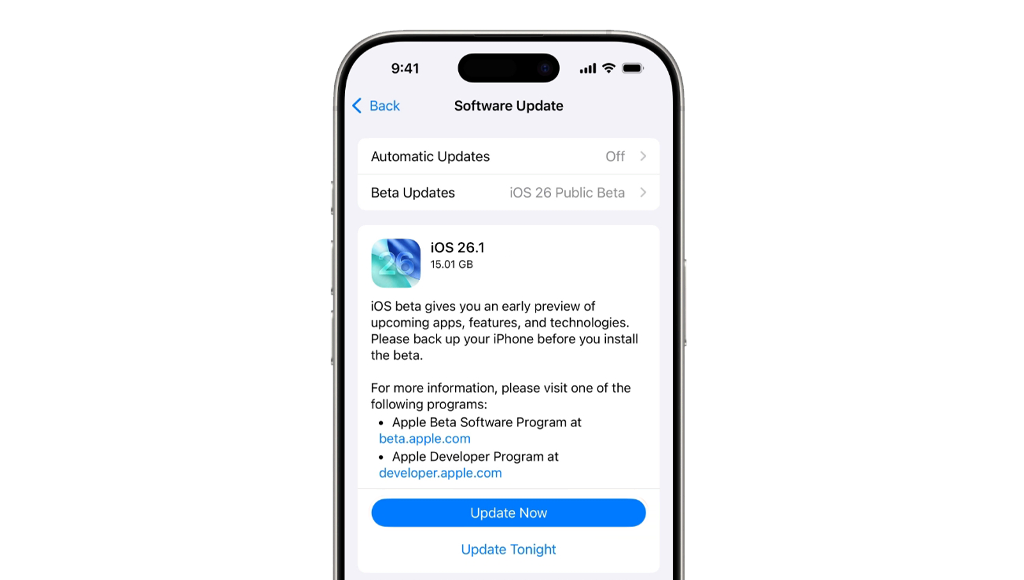OSApps crashing unexpectedly on an iPhone Air can be really frustrating. Most app crashes have simple fixes that anyone can try right at home. This article below will guide you on how to fix crashing apps on your iPhone Air, whether the app closes as soon as you open it, freezes mid-use, or simply doesn’t act correctly.
Common Causes of App Crashes on iPhone Air
Apps can crash for various reasons, including bugs within the app, insufficient device storage, outdated software, or connectivity issues. Sometimes, conflicts between apps or settings glitches can cause instability, especially after an iOS update.
Methods to Fix Crashing Apps on Your iPhone Air
Here is a friendly step-by-step guide to fix a crashing app on an iPhone Air:
Force close the crashing app:
- Swipe up from the bottom and pause in the middle of the screen to open the app switcher.
- Swipe left or right to find the app preview.
- Swipe the app preview up off the screen to close it.
- Then reopen the app to see if the crash is resolved.
Restart your iPhone Air:
- Press and hold the side button and either volume button until the power-off slider appears.
- Drag the slider and wait for the device to turn off.
- Press and hold the side button again until the Apple logo appears.
- Restarting often clears temporary glitches causing app crashes.
Check and install app updates:
- Open the App Store.
- Tap on your profile icon in the top right.
- Scroll to see if the crashing app has an update available.
- Tap “Update” if you see it.
- Updated apps often fix bugs that cause crashes.
Update your iOS:
- Go to Settings > General > Software Update.
- Install any available updates.
- iOS updates improve system stability and app compatibility.
Check device storage:
- Go to Settings > General > iPhone Storage.
- If storage is low, try deleting unused apps or media.
- Apps can crash if there isn’t enough free space.
Delete and reinstall the app:
- On the Home screen, press and hold the app icon until it wiggles.
- Tap the X or choose “Remove App,” then confirm.
- Re-download the app from the App Store.
- This can fix corrupt app data causing crashes (note that data may be lost).
If the problem persists after these steps, resetting all settings or contacting Apple Support may be necessary.
Recommend settings to prevent future app crashes on iPhone Air
To prevent future app crashes on an iPhone Air, it is helpful to optimize and maintain certain settings and habits for stability and performance. Here are some recommended settings and practices:
Recommended Settings to Prevent App Crashes:
- Keep iOS Updated
Regularly update your iPhone Air’s operating system by going to Settings > General > Software Update. Updates fix bugs and improve compatibility with apps.
- Enable Auto Updates for Apps
In the App Store settings, turn on automatic app updates to ensure all apps receive the latest bug fixes and performance improvements without manual effort.
- Maintain Sufficient Storage:
Check iPhone Storage under Settings > General > iPhone Storage. Free up space by deleting unused apps and old media or offloading apps to prevent crashes caused by low storage.
- Manage Background App Refresh
Disable or limit Background App Refresh in Settings > General > Background App Refresh for apps that do not require constant updating in the background, reducing system load.
- Check and Grant Required Permissions
Ensure apps have the necessary permissions (camera, microphone, location, etc.) under Settings by selecting the specific app and adjusting permissions. Lack of permissions can cause crashes.
- Avoid Low Power Mode for Intensive Apps:
Since Low Power Mode can limit some app functions, avoid using it when running apps that need full resources to prevent crashes.
- Restart Regularly
Restart the device periodically to clear temporary cache and refresh system processes that might cause instability.
- Reset All Settings if Needed
If app crashes persist and affect multiple apps, resetting all settings (Settings > General > Transfer or Reset iPhone > Reset > Reset All Settings) can clear conflicting configurations without deleting personal data.
- Monitor App Behavior
Pay attention to apps that frequently crash and consider reinstalling them to remove corrupted data.
Additional Tips
- Avoid running too many apps simultaneously to reduce memory strain.
- Keep Internet connectivity stable, as some apps depend on it.
- Avoid overheating by not using the device in extreme temperatures.
Dealing with crashing apps on an iPhone Air does not have to be a hassle. Most issues may be resolved quickly by following these simple steps. Remember that patience and systematic troubleshooting are essential for getting your iPhone Air apps back on track, so don’t hesitate to attempt these fixes one by one!