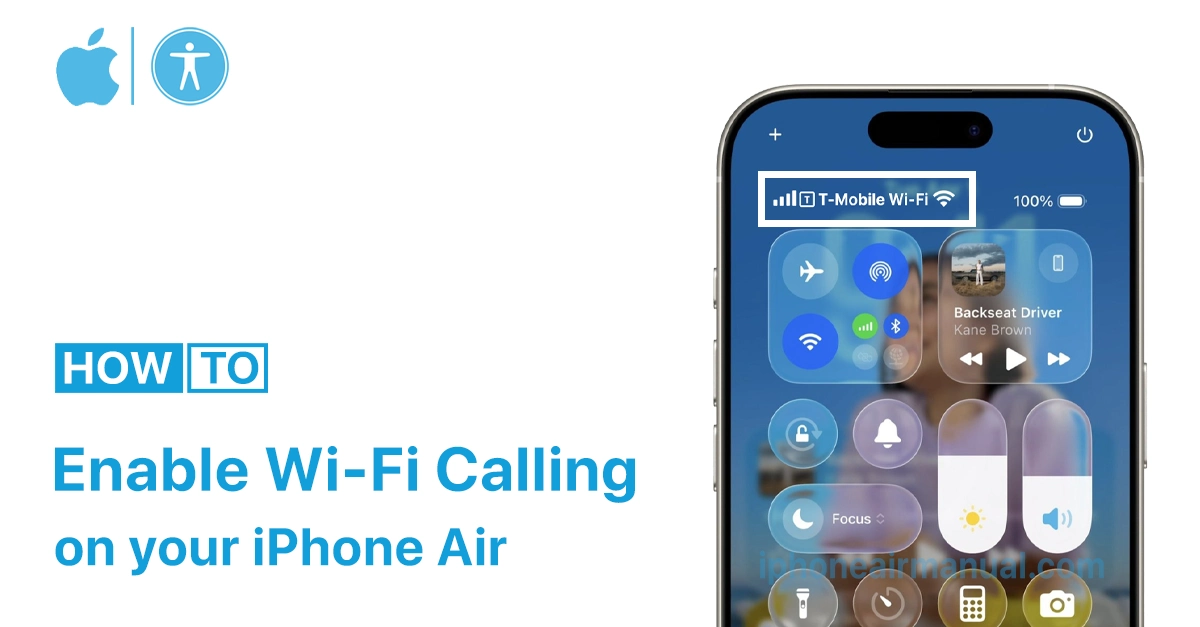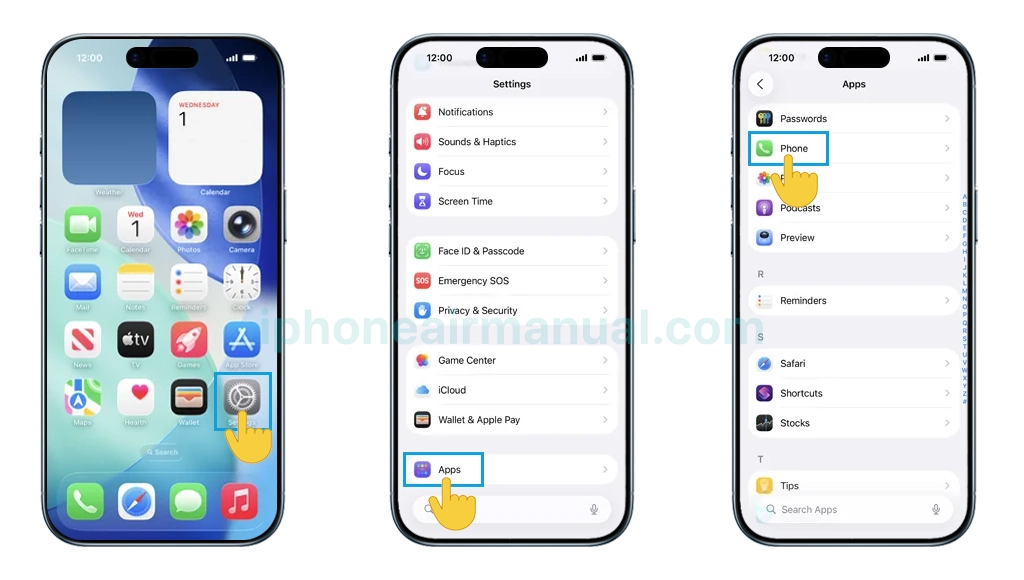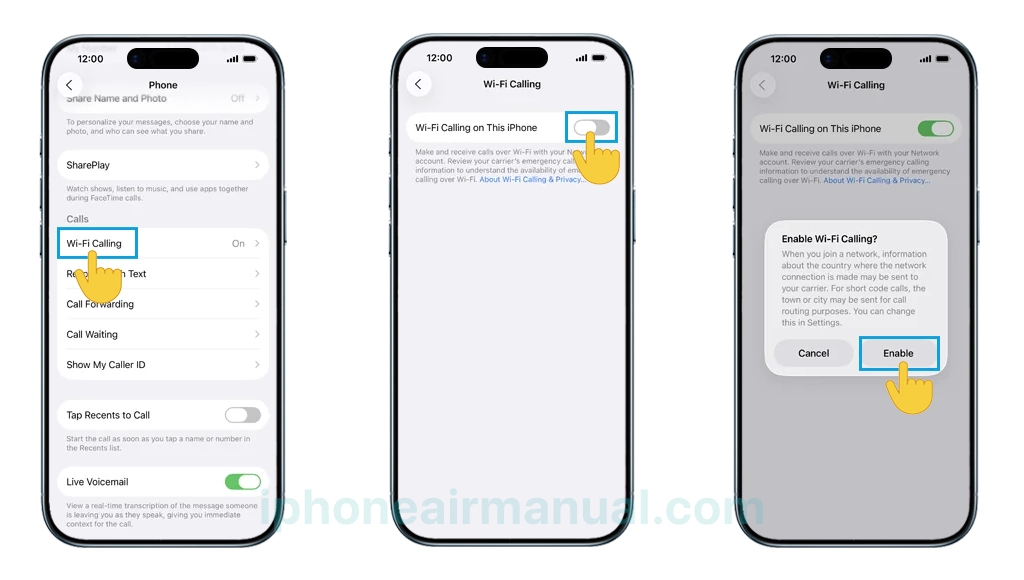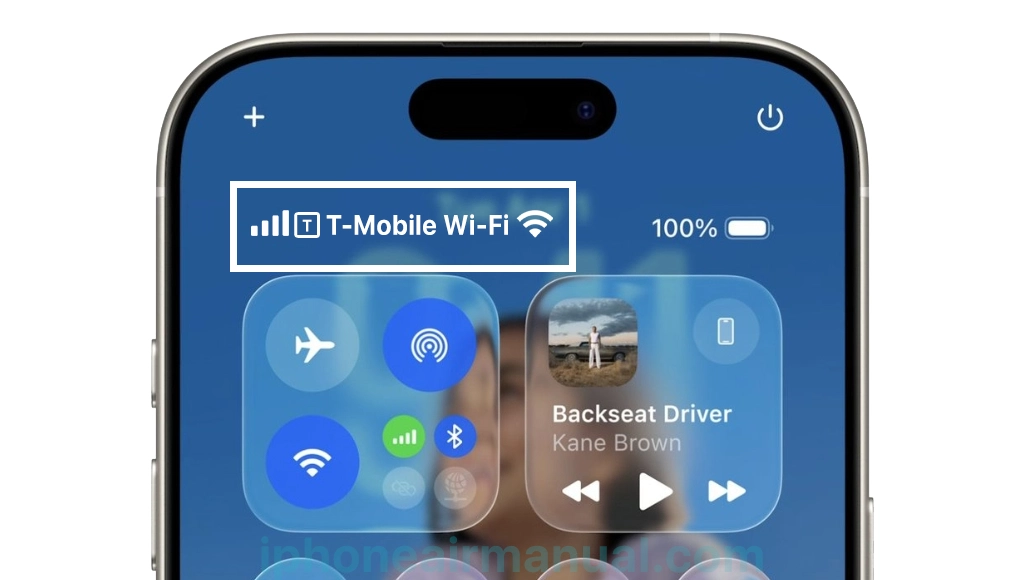Enabling WiFi Calling on the iPhone Air is a simple method to stay connected even in places where cellular signals are weak, making it possible to make calls and send messages using a Wi-Fi network. Follow this step-by-step guide to enable WiFi Calling on your iPhone Air for calls and messages, ensuring that conversations are always clear and reliable, no matter the signal strength.
Stay Connected with WiFi Calling
Have you ever found yourself in a spot where your iPhone’s signal drops, but the Wi-Fi runs strong? WiFi Calling is your secret weapon for uninterrupted conversations and messaging, even when cellular coverage is poor.
With just a few simple taps, the iPhone Air can bridge the gap, keeping life’s most important calls and texts flowing smoothly whether at home, in the office basement, or while traveling abroad.
How to Enable WiFi Calling on iPhone Air
To enable WiFi Calling on the iPhone Air, go to the Settings app, find the correct menu, and activate the switch for Wi-Fi Calling.
WiFi Calling lets calls and texts be placed via a Wi-Fi network when cellular coverage is weak or unavailable.
1. Check Carrier Compatibility
Before getting started, make sure your mobile carrier supports WiFi Calling and your iPhone Air has the latest iOS updates installed.
Most major carriers and recent iPhone models, including the iPhone Air, support this feature, but it’s wise to double-check if unsure.
2. Activating WiFi Calling on Your iPhone Air
- Go to the Home screen and choose Settings.
- Scroll down then choose Apps.
- Scroll down and choose Phone.
- Scroll down and find Wi-Fi Calling.
- Turn on Wi-Fi Calling on This iPhone then select Enable to confirm.
- Follow any on-screen instructions, which usually include confirming or entering your emergency address. This address assists emergency responders if you ever call emergency services through WiFi Calling.
After setup, you should see “Wi-Fi” next to your carrier’s name in the status bar when WiFi Calling is active.
3. Using WiFi for Calls and Messages
Once enabled, your iPhone Air will automatically use Wi-Fi for both calls and messages (SMS and MMS) when Wi-Fi is available and cellular coverage is weak or unavailable.
Messages sent via iMessage will also work over Wi-Fi, so there’s no disruption in communication.
Troubleshooting tips if WiFi Calling won’t enable on iPhone Air
If WiFi Calling won’t enable on the iPhone Air, several troubleshooting steps can help resolve the issue. Below is a clear, actionable guide to getting Wi-Fi Calling up and running.
Quick Troubleshooting Steps
- Restart the iPhone Air: Turning the device off and on often resolves temporary glitches that can prevent Wi-Fi Calling from enabling.
- Toggle Wi-Fi Calling Off/On: Go to Settings > Phone > WiFi Calling, turn it off, wait a few seconds, and turn it back on.
- Check Carrier and Device Compatibility: Ensure that the carrier supports Wi-Fi Calling and that the feature is provisioned for the device and your account. Contact the carrier to confirm if necessary.
- Connect to a Different Wi-Fi Network: Some Wi-Fi networks may not be compatible with Wi-Fi Calling. Try using a different network to see if the issue is network-specific.
- Disable Wi-Fi Assist: Go to Settings > Cellular and disable Wi-Fi Assist. This prevents the iPhone from switching to weak cellular networks, which can interfere with Wi-Fi Calling in areas with low coverage.
- Enable and Then Disable Airplane Mode: Turning on Airplane Mode pauses all wireless radios; switching it on and off quickly resets network connections and can help kickstart Wi-Fi Calling.
- Update iOS and Carrier Settings: Make sure the iPhone Air is running the latest iOS version. Check for a carrier settings update in Settings > General > About.
- Reset Network Settings: Go to Settings > General > Reset > Reset Network Settings. This wipe saves networks and passwords, so be prepared to re-enter them after the reset.
- Contact Your Carrier: If none of the above works, there might be a provisioning issue or a backend carrier setting that needs to be updated. Contact your carrier for further assistance.
Why Use WiFi Calling?
- Stay reachable even in places with poor cellular reception.
- No additional app needed—it works natively with your iPhone Air.
- Seamless experience for both calls and messages over Wi-Fi.
- Emergency support: Calls to emergency services can use WiFi Calling when no cellular network is available, with location info provided to responders.
- Strong, Reliable Connections—Everywhere
In today’s always-connected world, nothing should interrupt important conversations. Enabling WiFi Calling on the iPhone Air ensures crystal-clear calls and fast messaging, regardless of location or signal strength.
With just a quick setup, a poor cell signal is never a barrier to staying in touch. Activate WiFi Calling today, and enjoy the peace of mind that comes with strong, reliable connections wherever life takes you.