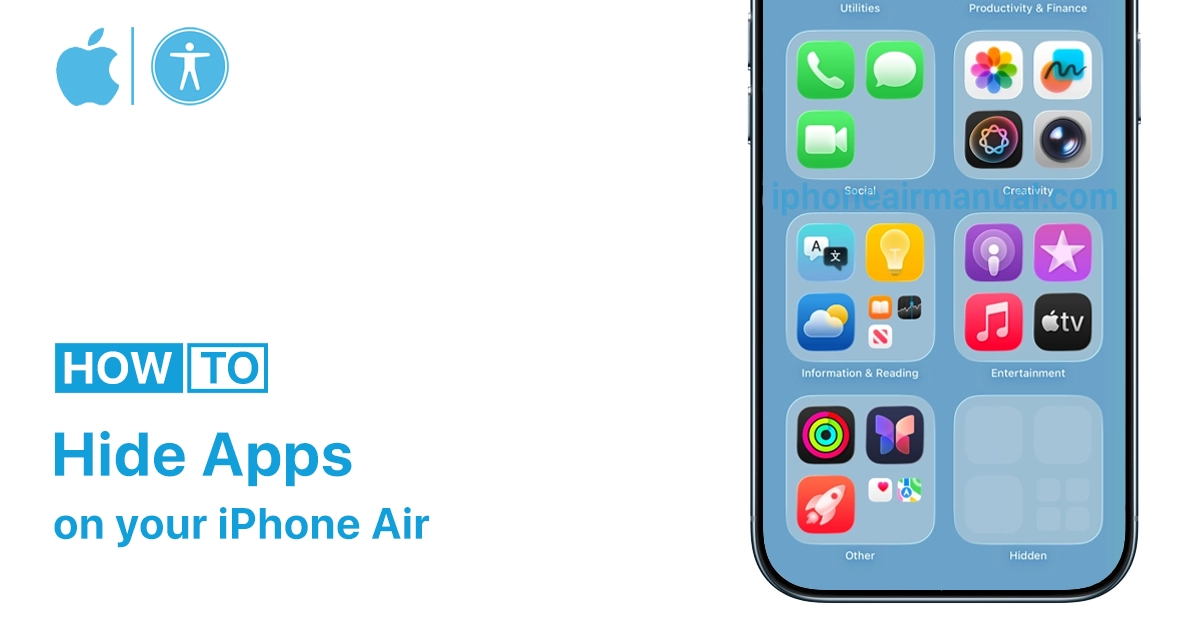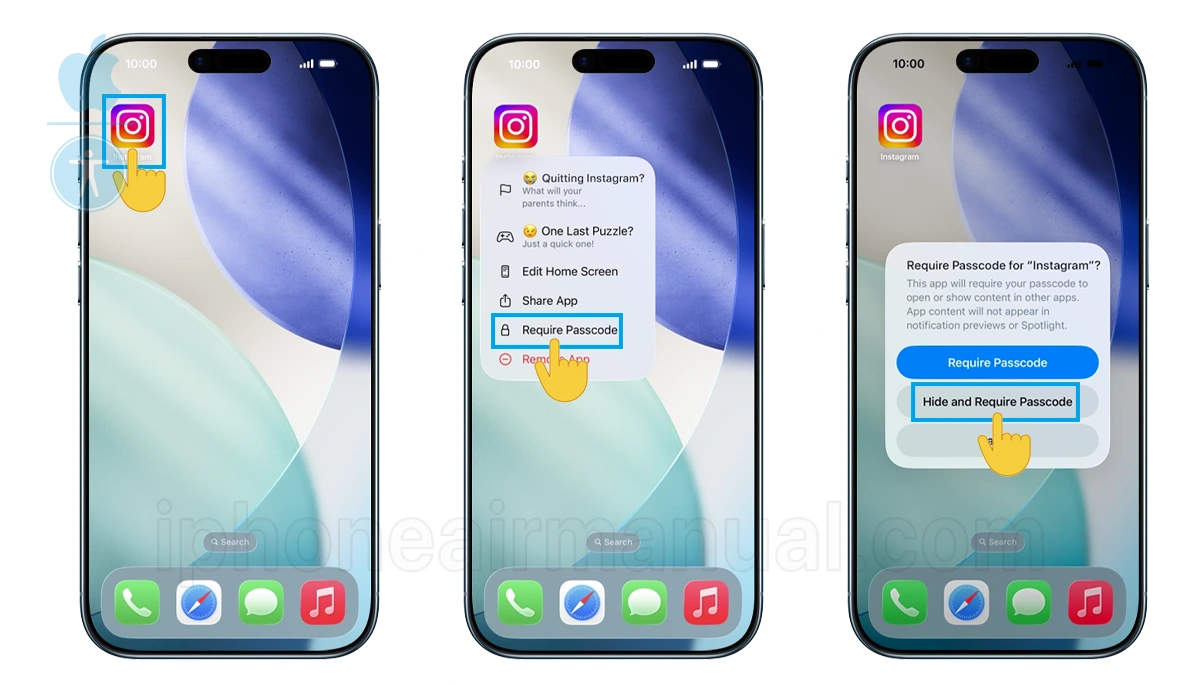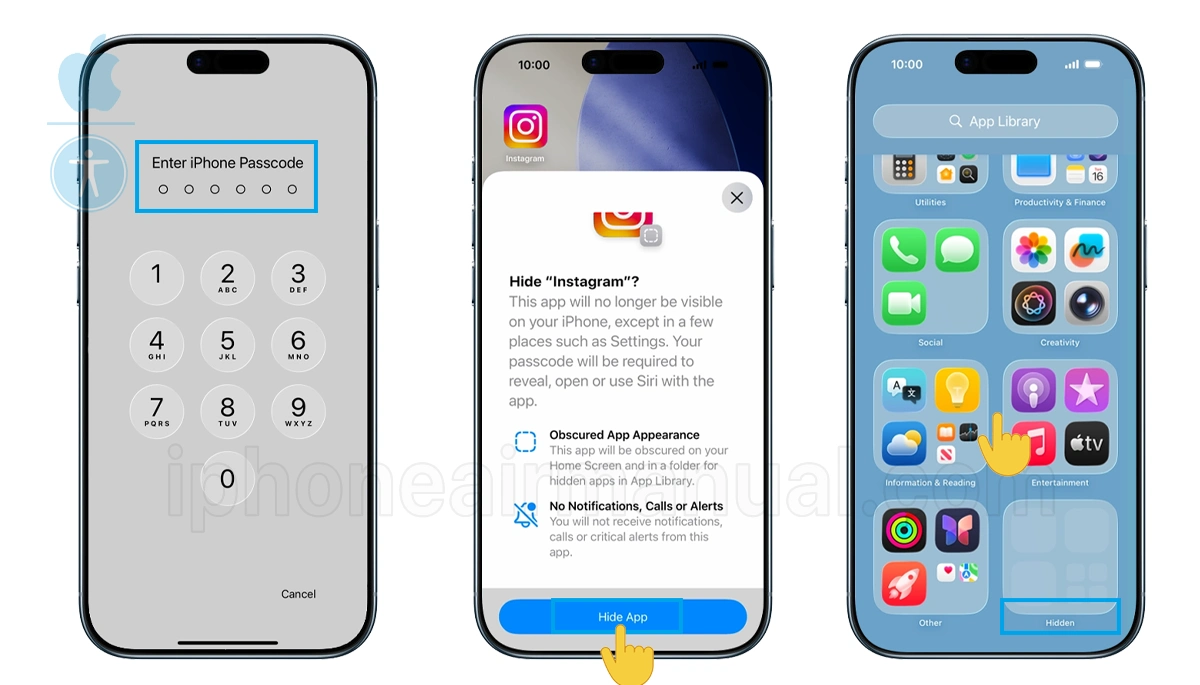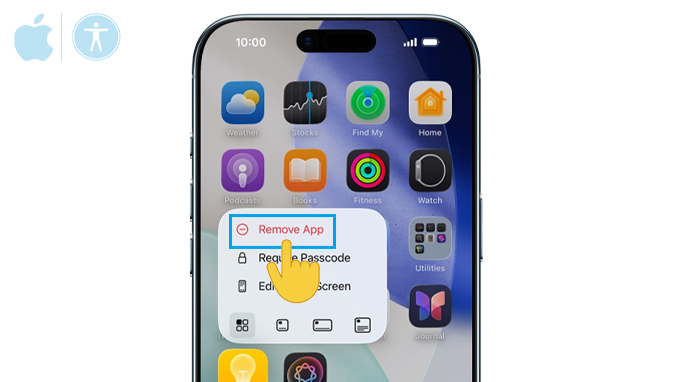If you own an iPhone and want to keep certain apps out of sight, you’re in the right place. Hiding apps on the iPhone is easier than it seems, and this article will guide you to hide apps on your iPhone Air with clear instructions.
How to Hide Apps on iPhone Air: Step-by-Step
There are several methods to hide apps on an iPhone Air running iOS 26 and you can practice it as needed:
Using iOS 26’s Enhanced Hide and Lock Feature
The iPhone Air’s iOS 26 includes Apple’s most robust app-hiding feature to date. This method provides the highest level of privacy by completely removing apps from your home screen, App Library, search results, and even notifications.
Step-by-Step Instructions:
- Locate the app you want to hide on your home screen.
- Press and hold the app icon until a menu appears.
- Tap “Require Passcode” from the popup menu.
- Select “Hide and Require Passcode” from the next menu.
- Authenticate with Passcode when prompted
- Tap “Hide App” to confirm your choice.
Once hidden, the app will completely disappear from your home screen and won’t appear in search results, Siri suggestions, or the app switcher. The app will be moved to a special “Hidden” folder in your App Library that requires Face ID authentication to access.
Important Note: This feature only works with third-party apps downloaded from the App Store. Built-in Apple apps like Safari, Messages, or Photos cannot be completely hidden using this method.
Remove Apps from Home Screen Only
If you prefer a less restrictive approach that keeps apps accessible through search and the App Library, this method is ideal for basic organization and decluttering.
How to Remove Apps from Home Screen:
- Find the app you want to hide.
- Touch and hold the app icon until the menu appears.
- Tap “Remove App.”
- Select “Remove from Home Screen.”
The app will no longer be on your home screen, but you can still find it in the App Library and through Spotlight search. This is a great way to keep apps you don’t require right away but use often.
Hide Apps from Search and Siri Suggestions
Even when apps are removed from your home screen, they can still appear in search results and Siri suggestions. iOS 26 allows you to disable these appearances for enhanced privacy.
To Hide from Search:
- Open Settings.
- Tap “Apple Intelligence & Siri.”
- Scroll down to “Apps” and select the app.
- Tap “Search.”
- Toggle off “Show App in Search” and “Show Content in Search.”
To Remove from Siri Suggestions:
- In the same app settings page
- Toggle off “Suggest App” and “Suggest Notifications.”
This prevents the app from appearing in Spotlight search, Siri suggestions, or the Today View widget.
Accessing Your Hidden Apps
Finding Apps Hidden with Face ID Lock
To access apps hidden using the iOS 26 Face ID feature:
- Swipe left to reach the App Library.
- Scroll to the bottom and find the “Hidden” folder.
- Tap the folder and authenticate with Face ID.
- Tap the app you want to open and authenticate again.
Finding Apps in the App Library
For apps removed from the home screen but not fully hidden:
- Swipe left through all home screen pages to reach App Library
- Browse the categorized folders or use the search function.
- Tap the app to open it normally.
Pro Tips for Enhanced Privacy
- Combine Multiple Methods: For maximum privacy, use the Face ID hiding feature in conjunction with disabling search and Siri suggestions.
- Create Decoy Folders: Place less sensitive apps in folders with innocent names to draw attention away from your privacy needs.
- Use Multiple Home Screen Pages: Organize your apps across multiple pages and hide entire pages of sensitive applications.
- Regular Review: Periodically review your hidden apps to ensure they still serve your privacy and organizational needs.
Important Considerations
- The Hidden Folder is Always Visible: In iOS 26, the “Hidden” folder appears in the App Library even when empty, which some users find concerning. Unfortunately, there’s no way to remove this folder entirely.
- Notifications Are Disabled: When you hide an app using the Face ID method, you won’t receive notifications from that app, which could affect important communications.
- Third-Party Limitations: Only apps downloaded from the App Store can be fully hidden using the Face ID feature. Built-in Apple apps have limited hiding options.
- Face ID Dependency: If Face ID fails or your device doesn’t support it, you’ll need to use your passcode to access hidden apps.
Troubleshooting Common Issues
- App Won’t Hide: Ensure you’re using a compatible device with iOS 26 and that the app is from the App Store, not a built-in Apple app.
- Can’t Find Hidden App: Check the Hidden folder in App Library, ensure Face ID is working properly, or look in Screen Time restrictions.
- Face ID Not Working: Use your device passcode as an alternative authentication method for accessing hidden apps.
Final Conclusion
By understanding and utilizing these various hiding methods, you can create a more personalized, private, and organized iPhone Air experience. Remember that the key to effective app management is finding the right balance between accessibility and privacy that works for your specific lifestyle and needs.